If you program your two way radio from a computer, the programming cable is critical. It is the one and only data link between those two devices, and it needs to be reliable, stable and easy to install. It needs to connect and work every time. If you have an XLT Painless Programming Cable, it's usually not an issue.
The programming cable for your two way radio is supposed to simply install, connect and work, but what if it doesn't? What if it doesn't seem to work at all?
There is more to a programming cable for a typical two way radio than just the cable itself, and there are several factors that determine its connectivity, functionality and performance, most of which involve your computer. If your radio programming cable isn't working, consider them all before you tie yourself and your cable into knots of frustration.
Follow the steps below in order to properly install and resolve issues with two way radio programming cables and drivers.
Step 1. Verify the correct driver is available for the cable.
- If the correct driver or driver CD is available, proceed to Step 2.
- If the correct driver is not available, locate it on the CD/DVD provided with the cable or download the driver from the manufacturer's web site.
Step 2. Before installing, be sure the radio is off, the computer is on and the cable is not plugged into either device.
The purpose of this step is to ensure a clean install according to the instructions of the manufacturer.
- If this is the first attempt to install the cable, skip to Step 3.
- If a previous attempt was made to install the cable and/or the cable driver, completely and thoroughly uninstall the cable and all elements of the driver according to the manufacturer's instructions, then disconnect the programming cable from all devices and reboot the computer.
Step 3. Follow the manufacturer's step-by-step procedure for proper installation of the USB programming cable and driver.
- If installation was successful, skip to Step 6.
- If installation was not successful or the cable is not recognized, go to Step 4.
Step 4. Try other USB ports
- If the cable successfully installs when plugged into another USB port, skip to Step 6.
- If installation failed on all USB ports, go to Step 5.
Step 5. install the cable on another computer.
- If another computer is available, proceed with installation.
- If installation is successful, Go to Step 6. Note: If the installation is successful on another computer, the issue may be with the first computer. You may need to contact a computer repair technician.
- If installation is not successful on another computer or another computer is not available, contact the cable manufacturer. If the programming cable was purchased from Buy Two Way Radios, contact us.
Step 6. Verify successful installation in the system and note the COM port number.
You may need this information to configure the programming software.
Step 7. Install and run the programming software for the radio.
- If the programming software successfully recognizes the COM port and the radio, the issue is resolved.
- If the cable installation is successful and the programming software does not recognize the COM port or the radio, follow the troubleshooting steps for What to do if the programming software does not list your COM port.
It is important to note that our scope of support is limited to the two way radios, programming cables and programming software we sell at Buy Two Way Radios. We do not service, support or troubleshoot computers or computer operating systems.


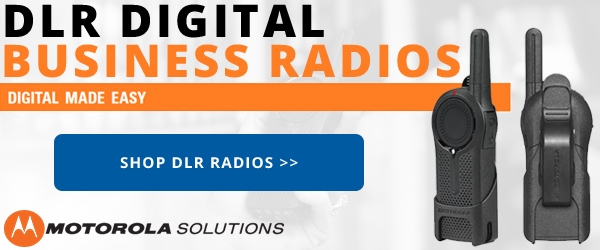









Hello l have always issues while programming radios
Especially
Y lately with the Vertex vx 821
Appreciate if u can assist
Hi Anis, we no longer carry the Vertex Standard VX-821 radio, as that model was discontinued several years ago. However, if you give us a call between 9-5 PM ET weekdays, we may still be able to program the radio for you at a nominal fee.
Win10 will not longer allow me to install an outdated driver.
I can load the driver file, but Win10 will not allow me to access it.
The screen message is: Windows has detected a newer driver.
What can be done?