 The Baofeng UV-5R is one of the most popular dual band handheld two way radios on the market worldwide. It's compact, feature packed, and very inexpensive. For many users who are new to programming portables, it is also one of the most challenging to program, primarily due to a poorly written user manual and an all but complete lack of support from its manufacturer, Baofeng.
The Baofeng UV-5R is one of the most popular dual band handheld two way radios on the market worldwide. It's compact, feature packed, and very inexpensive. For many users who are new to programming portables, it is also one of the most challenging to program, primarily due to a poorly written user manual and an all but complete lack of support from its manufacturer, Baofeng.
Fortunately, there are some helpful resources available from a global community of UV-5R enthusiasts, including an easier to read and understand owner's manual and an excellent software application designed to program the UV-5R from a computer. The programming software is called CHIRP, and it is freely available online.
Of course, CHIRP is a great solution, provided you have a computer, an easy to install programming cable and the time to input all the data for 128 channels. But, what if you are on the road or out in the field and don't have a computer handy? What if you need to add in a frequency or program a channel on the fly?
We often receive calls from customers who just purchased their first Baofeng UV-5R from Buy Two Way Radios and want to know how to to operate it. More specifically, they want to know how to program their radio manually, directly from the radio itself.
So, here's how to do it. Follow the instructions below to manually program your Baofeng UV-5R direct from the keypad of the radio.
How to manually program a simplex channel
- Step 1. Press [VFO/MR] and enter Frequency Mode.
- Step 2. Press [A/B] and choose the A Side (upper display).
The A side must be used to program channels into the radio. Programming data entered on the B Side (lower display) will not be saved. - Step 3. Press [BAND] for the frequency band.
Toggle [BAND] to choose 136 MHz (VHF) or 470 MHz (UHF).
If the incorrect band is chosen for the frequency entered in Step 5, the radio will cancel the operation. - Step 4. Disable TDR (Dual Watch/Dual Standby).
Press [MENU] 7 [MENU] [press up/down arrow keys] OFF [MENU] [EXIT]
It is highly advised to turn TDR off when programming directly from the radio. - Step 5. Enter the frequency.
Use the keypad to enter the frequency into the radio. - Step 6. optional - Enter the transmit CTCSS/DCS code.
- CTCSS - [MENU] 13 [MENU] [enter/choose code XXXX] [MENU] [EXIT]
- DCS - [MENU] 12 [MENU] [choose code XXXXX] [MENU] [EXIT]
- Step 7. Assign the frequency to a channel.
[MENU] 27 [MENU] [enter channel number XXX] [MENU] [EXIT]
How to manually program a repeater channel
- Step 1. Press [VFO/MR] and enter Frequency Mode.
- Step 2. Press [A/B] and choose the A Side (upper display).
Like the simplex channels, the A side must be used to program the repeater channels into the radio. Programming data entered on the B Side (lower display) will not be saved. - Step 3. Press [BAND] for the frequency band
Toggle [BAND] to choose 136 MHz (VHF) or 470 MHz (UHF).
If the incorrect band is chosen for the frequency entered in Step 6, the radio will cancel the operation. - Step 4. optional - Clear any CTCSS/DCS codes previously assigned to the channel.
If no previous codes exist or when setting up the channel for the first time and no codes are needed, set the menu items listed below to OFF.- RX DCS - [MENU] 10 [MENU] [enter 0 (OFF)] [MENU] [EXIT]
- RX CTCSS - [MENU] 11 [MENU] [enter 0 (OFF)] [MENU] [EXIT]
- TX DCS - [MENU] 12 [MENU] [enter 0 (OFF)] [MENU] [EXIT]
- TX CTCSS - [MENU] 13 [MENU] [enter 0 (OFF)] [MENU] [EXIT]
- Step 5. Disable TDR (DualWatch/Dual Standby).
Press [MENU] 7 [MENU] [press up/down arrow keys] OFF [MENU] [EXIT]
It is highly advised to turn TDR off when programming directly from the radio. - Step 6. optional - Delete any existing data on the channel to program.
Skip this step when setting up the channel for the first time.
Press [MENU] 28 [press up/down arrow keys to choose channel number] [MENU] [EXIT]
It is highly advised to turn TDR off when programming directly from the radio. - Step 7. Enter the repeater output (your receiving) frequency.
Use the keypad to enter the frequency into the radio. - Step 8. Input the repeater frequency offset.
Press [MENU] 26 [MENU] [enter the offset for 2 meter or 70 cm repeater] [MENU] [EXIT] - Step 9. Enter the Transmit Frequency Shift.
Press [MENU] 25 [MENU] [enter 1 for positive shift or 2 for negative shift] [MENU][EXIT] - Step 10. optional - Enter the transmit CTCSS/DCS code.
- CTCSS - [MENU] 13 [MENU] [enter/choose code XXXX] [MENU] [EXIT]
- DCS - [MENU] 12 [MENU] [choose code XXXXX] [MENU] [EXIT]
- Step 11. Assign the receive frequency entered in Step 7 to the channel.
[MENU] 27 [MENU] [enter channel number XXX] [MENU] [EXIT] - Step 12. Press the [*Scan] button to activate Reverse Mode and display the transmit frequency.
- Step 13. Assign the transmit frequency to the channel.
Press [MENU] 27 [MENU] [enter the same memory channel entered in step 12] [MENU] [EXIT] - Step 14. Press the [*Scan] button to exit Reverse Mode.
To add more channels, simply repeat the steps above. If these step-by-step instructions are followed correctly, you should be able to program all 128 channels (000-127) in your Baofeng UV-5R as you need.


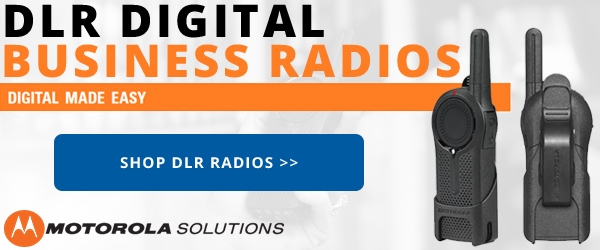






New to this,
just started programing my UV5R 8W, put my local NOAA weather frequency in and got nothing while holding the unit in my hand, set it down on the counter and it starts talking with the current weather report, pick it back up and it stops.
I can only get it to talk while holding it if I hit the menu button, but once the menu times out it stops talking again.
Is there a setting I need to adjust?
When programming a new channel. I input the memory channel and the next step asks for transmitting memory and I cannot get the channel saved. How do I skip transmitting memory and receiving memory?
I'm not sure what you mean by transmitting and receiving "memory". Do you mean frequency? Are you attempting to create a simplex channel or a repeater channel? All steps must be performed in sequence to save a memory to a channel, with the exception of those designated as optional, or the channel will not be saved.
This video may help. Radio 101 - How To Program the Baofeng UV-5R From the Keypad takes you step-by-step through the process visually.
If you are still having trouble programming a frequency into your Baofeng UV-5R, post your issue in our Two Way Radio Forum and provide as much detail as possible. One of our forum members should be able to assist you in programming a channel into your radio.
These instructions are SCREWED. No where is a x to put in yet there are 4 xs required??? And 5 xs required WTF do any of you REALLY know how to add channels to it?
Ray, the X is merely a placeholder to indicate where you enter the digits for your code or channel number. It is not an instruction to literally enter the letter X into the radio. It's only a variable. Replace XXXX with your channel number.
I'm confused at the top of the screen says
L VOX +-R
What does this mean ? It's a Baofeng uv-5R scanner
The L signifies the power level of the current channel or frequency. L=Low. VOX indicates the Voice Activate Transmit (VOX) mode is enabled. The + or - indicates the frequency shift direction offset. The R indicates the Reverse function is enabled to reverse the receive and transmit frequencies.
For the record, the Baofeng UV-5R is not scanner, nor is it built to be one. It is a two way radio.
Hi, when I get complete step 7 the radio advises that it is transmitting memory. However when I press VFO/MR again the frequency for the channel has not been saved. In this instance I am trying to change channel 12 to 476.700. Any advice would be greatly appreciated
Are you following the steps for programming a simplex channel or a repeater channel?
Thanks again! I appreciate your support and patience.
Hi,
First, thanks for answering my first question. I still dont understand how to do Step 4 or Step 7 but I will keep banging on it until something happens.
I can't get CHIRP to work on my computer. I input the port and get error each time. Any clues there?
And what if you want to change something from OFF to ON, what is the button to push?
Also, how do you go to a channel? If someone says listen on 138.541, how do you turn the radio to that frequency? Thanks for all your help.
If you follow the instructions under the bold text in each step, that's all you need to do.
If you are getting an error in CHIRP when choosing the port, that port isn't available. You need to check which port is active for the programming cable on your computer and choose that one. Follow the instructions in What to do if the radio programming software does not detect the cable or COM port to troubleshoot the issue.
I'm not sure what you mean by question #3. If you are asking how to enable or disable an feature in the menu, enter the menu, use the UP/DOWN buttons or enter the menu item number to go to that menu item, press enter to choose it, then choose whatever options you want in that menu item and press the menu button to save it. Some menu items have an an option to choose ON/OFF or ENABLE/DISABLE, others have different choices, depending on what the item is.
You change channels by pressing the UP/DOWN buttons in Channel Mode. You change to a specific frequency by entering the frequency in Frequency Mode.
The Baofeng UV-5R user manual by Lennart Lidberg is much easier to understand and use than the one Baofeng makes.
When I get to Step 3, it gives me different numbers and I cannot get to 136. Instead it is at 155Mhz. Do I push buttons to get it down to 136?
Thank you
Step 3 only chooses which band you want to be on to enter a frequency. Switching between the bands only switches between the VHF to UHF bands and displays the last frequency entered on those bands in Frequency Mode. If it defaults to 155MHz, that is the last frequency you entered on that band in Frequency Mode. At that point, simply go to the next steps and enter the frequency from the keypad.
Great info Rick. Really appreciate your clear instructions.
THANK YOU
Jag ser att ni lägger ut om Baofeng UV-5R.
Men jag ser inga trodar om Baufeng DM-5R som jag tror monga skulle vilja veta mer om och hur man programerar dem och hur man kommer till talgrupper och kan lysna och ha samtal..
I see that you are posting about Baofeng UV-5R.
But I see no beliefs about the Baufeng DM-5R which I think monga would like to know more about and how to program them and how to get to speech groups and be able to listen and have conversations ..
We do not carry this model, so we do not have any information in it.
Thanks for this thread. I couldn't get the UV-5R to accept a programming change. Your step 6, under manual programming, was the key. Thanks again!
Perfect. I used to program this thing 7 years ago, and forgot how to save a freq to a channel. I knew the Baofeng could do Marine Channel 16 156.800 and These steps were exactly what I needed to save it. I remember I need Chirp to save it as a name, but this is good enough without having to track down the cables and get computer drivers working again for Chirp. This is the Best $30 radio for weird stuff hands down.
Not user friendly
Going to return this poc
I also purchased the GT-5R model and my mic isn’t working. I also unplugged the earpiece and my associates can’t hear me when I push the ptt button. I can hear my associates just fine they just can’t hear me. I asked about 45 people at my store and nobody seems to know what’s wrong. Anybody know how to fix it or do I need to send it back?
Did you program the radio with a PL tone before attempting to use it? If the other radios are programmed with a CTCSS tone or DCS code, you will also need to add the same code or tone to your radios, or they won't be able to hear you.
I can't get my baiting uv-5r to communicate in English, could u please help me with this problem?
Thank You!!
Our Radio 101 - How To Reset the Baofeng UV-5R to the English Language video shows you how to do it in about a minute.
Can't get it to work done all the info provided but still no good
I am set to a local repeater .If I set my squelch to 1 I can hear the tail of the repeater, I have a green receive LED but I can't hear any audio. It must be an easy fix, but I can't find it. HELP!
This can happen for a couple of reasons, but overall it is an indication that the radio is not programmed correctly for the repeater. Be sure the frequency offset is correct, and be sure the tone is set correctly. Some repeaters use a different (split) tone for transmit and receive, and some only require the tone on transmit. In the case of the latter, if you set the tone on both transmit and receive, you may be filtering out the repeater.
don't know how to program it please help
If you followed the instructions in the article above and still have trouble, post your issue in our Two Way Radio Forum for further assistance and someone should be able to help.