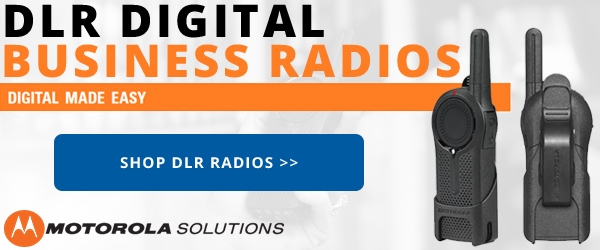When you apply for an FCC license to obtain frequencies for your business radios, you may think the process is complete once you submit your application. Not so fast! After the FCC has granted your license, you are required to let them know when you begin to use the frequencies. This is called a Construction Notification. You have one year after the license is granted to file the construction notice, and failure to do so will result in the loss of your license.
Most of the time, dealing with the FCC's processes is complicated and confusing. Fortunately, filing a construction notice is somewhat simple and straightforward. We will walk you through the process of filing a construction notice in 8 simple steps as outlined below.
Important! If you used our FCC License Service to get your frequencies you do not have to complete these steps. As part of our service, we file the construction notification on your behalf once your license has been granted.
Filing a Construction Notification
1. Login to the FCC's Universal Licensing System (ULS). Use the FRN and password that you created when you applied for your license.
2. If you have multiple licenses, click to view the license that needs the notification.
3. In the "Work on this License" section to the right, click "Notify the FCC"
4. Application Purpose. Choose "S - Construction requirements for the referenced system have been met" and click the Continue button.
5. Buildout Information. For each frequency in the list, enter the date that you began using the frequencies in the "Actual Construction Date" field. Click Continue.
6. Fees and Waivers. If you are exempt from application fees or are requesting a waiver of commission rules, indicate that here. Usually the answer will be "No" to each of these questions. Don't worry, there are no fees for filing a construction notice. Click Continue to proceed.
7. Summary. This page is simply a review of your previous selections. If everything is correct, click "Continue To Certify" to move to the final step.
8. Certification. Read the information under the Certification Statements. Assuming you agree, enter your name and title in the Signature section below. Click Submit Application to complete the process.