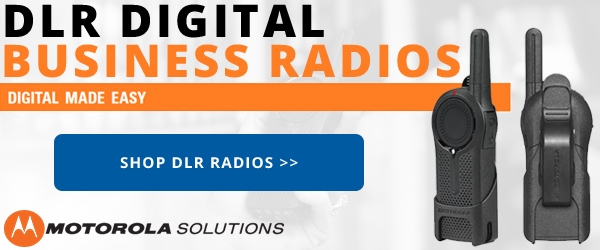It's been a busy year so far for new product announcements. Jumping into the mix now is Kenwood, who has released six new walkie talkies to "freshen up" their ProTalk lineup!
Kenwood refers to these new models as the 400 series (because all of the models start with 2400 or 3400). Each new radio will replace an older 300 series model. Check out the following chart for a quick summary of what's new and what's going away.
| Model | Frequencies | Channels | Power | Replaces |
|---|---|---|---|---|
| TK-2400-V4P | VHF | 4 | 2 watts | TK-2300-V4P |
| TK-2400-V16P | VHF | 16 | 2 watts | TK-2300-V16P |
| TK-2402-V16P | VHF | 16 | 5 watts | TK-2302-V16P |
| TK-3400-U4P | UHF | 4 | 2 watts | TK-3300-U4P |
| TK-3400-U16P | UHF | 16 | 2 watts | TK-3300-U16P |
| TK-3402-U16P | UHF | 16 | 5 watts | TK-3302-U16P |
As you can see, each new model matches up very well with the model that it's replacing. The number of channels, output power and frequency range are the primary ways to differentiate between Kenwood ProTalk models and, with the exception of the TK-3402 moving from 4 watts to 5, nothing is changing with these features in the new series. The default supported frequencies and channel assignments are the same as well, so a TK-2400 and TK-3400 will talk right out of the box to the TK-2300 and TK-3300, respectively. The same goes for the TK-2402 and TK-3402 talking with the TK-2302 and TK-3302. This is welcome news! When the "300 series" was released a few years ago, the 2 watt VHF models had different default frequencies than the previous series. I'm sure you can imagine the chaos that ensued.
 So, what is changing? Honestly not much. I called this a "freshening up" of the product line and I think that is a good way to put it - the 300 series was released in 2009 so it was probably time for an update. However, there's a reason Kenwood is number two in 2 way radio sales (behind only Motorola) - their products work exceptionally well and there is little need for major changes. That said, let's take a closer look at what is different.
So, what is changing? Honestly not much. I called this a "freshening up" of the product line and I think that is a good way to put it - the 300 series was released in 2009 so it was probably time for an update. However, there's a reason Kenwood is number two in 2 way radio sales (behind only Motorola) - their products work exceptionally well and there is little need for major changes. That said, let's take a closer look at what is different.
Audio Quality and Loudness
The biggest and most noticeable change with the new Kenwood 400 series two way radios is the 1000mW speaker. These models are clearly louder than their predecessors and because of that will be better and more comfortable to use in noisy environments. This is a clear improvement over the 500mW speaker from the 300 series and now ranks Kenwood among the loudest radios available. Of the radios that we carry, only the Motorola RDX series (with a 2000mW speaker) eclipses them.
Increased Output Power
 As I mentioned above, the TK3402 has a full 5 watts of output power, compared to 4 watts with the TK3302. While Vertex Standard has a number of 5 watt UHF models and Icom has a few, 4 watts is still the norm. It's nice to see Kenwood make this improvement. Don't expect the extra watt to significantly improve range, but it can make a difference.
As I mentioned above, the TK3402 has a full 5 watts of output power, compared to 4 watts with the TK3302. While Vertex Standard has a number of 5 watt UHF models and Icom has a few, 4 watts is still the norm. It's nice to see Kenwood make this improvement. Don't expect the extra watt to significantly improve range, but it can make a difference.
Changes to the Look and Feel
Kenwood has made changes to the design of the radio with the 400 series. The speaker area on the front blends better into the body of the radio - gone are the rounded contours that "lifted" the speaker openings. The microphone has moved from the middle of the radio, below the speaker, to the area above the speaker. While the dimensions are identical to the 300 series, the front of the radio slopes into the sides more gradually, giving it a slimmer feel.
The logos and markings have changed a little. The ProTalk sticker has moved from the middle of the radio to the bottom. Most significantly, the 400 series models are clearly marked on the right side with their exact model number - "TK-3400U16P" for example. Previously you had to remove the battery to find this information.
The accessory cover has also undergone a transformation. Previously, accessories like port covers or locking brackets had to be attached with a screw. Now they slide down and clip into place via a plastic clip. This sounds like a good idea as screws are easy to lose or misplace, but I found the clip-on cover to be difficult to remove. I had to actually wedge a screwdriver between the cover and the radio to pry it off. While that worked out just fine for me, I have to wonder how many people will break a clip or scratch their radio attempting the same trick.
 The Push-To-Talk button and the two side buttons have changed slightly. The texture of the PTT is a little different and all three buttons are much easier to press. The force required to press the push to talk button is considerably less than before.
The Push-To-Talk button and the two side buttons have changed slightly. The texture of the PTT is a little different and all three buttons are much easier to press. The force required to press the push to talk button is considerably less than before.
Compatibility with Previous Series
Perhaps the best news is that businesses that are already using 300 series two way radios can seamlessly move to the new 400 series. The channel frequency assignment is identical, so the radios will talk right out of the box. If you have changed your radio to frequencies other than the default, the same process will let you change the new radios.
Worried about your batteries or headsets? Don't be. There were no changes there, either. The new models use the same KNB-45L battery and KSC-35S charger as before. The earpiece/headset connector is also identical, so all audio accessories are 100% compatible.
Price
So what about the price? Is Kenwood using this refresh as an opportunity to raise prices? Nope. At least not for now. The prices for the new 400 series models are identical to their 300 series counterparts.
Bottom Line
So what does this all boil down to? Kenwood has released some new, ever slightly improved walkie talkies. If you've never used Kenwood radios before, you're going to love them! If you've been buying Kenwood radios, chances are you aren't going to be able to find your old model anymore the next time you need one. However, Kenwood did make it super easy to find your replacement radio and they maintained 100% compatibility, so you don't have to think twice about making the switch.