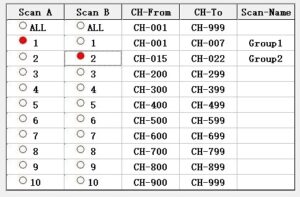
The Wouxun KG-1000G is perhaps the most powerful and versatile GMRS mobile radio around. Among its powerful features is the ability to create scan groups. It's easy to set up and use, but can be a little confusing to those who are not familiar with this function. What are scan groups? How do you set a particular channel to a specific scan group? Once configured, how do you activate this feature on the KG-1000G?
What are Scan Groups?
The KG-1000G is pre-programmed with 22 GMRS simplex and 8 GMRS repeater channels out of the box, for a total of 30 channels. However, it also allows you to program additional customized channels into the radio, for a combined total of 999 channels. That's a lot of channels to scan. Now, you could just press the scan button and let the KG-1000G just scan everything, but if you are using a lot of the custom memory channel slots, or all of them, a general scan for any active channels could take awhile.
This is where Scan Groups come in. You can assign a specific number of channels to a scan group and configure the radio to scan only those channels, greatly decreasing the time it takes to find an active channel and increasing the efficiency of the scan.
Let's say you only want to scan channels 1-7 during the day and channels 15-22 in the evening. You could remove the channels you don't want to scan from the general scan list momentarily, but that would be quite time consuming and impractical, especially if you want to go back and scan those other channels later. Instead, you could create one scan group for channels 1-7, another scan group for channels 15-22, and leave the rest alone, in case you do want to scan all the channels as normal at some point. Then simply choose the group you want to scan for the moment, and press the scan button.
How to create a Scan Group
The KG-1000G supports up to 10 scan groups. Channels are added to a group by assigning a range of channel numbers to it using the KG-1000G programming software. Channels can be assigned to multiple groups. For instance, Channels 1-7 can be assigned to Group 1, channels 5-12 assigned to Group 2, etc. You can assign one channel to a group, however you cannot assign multiple channels individually within a group. In other words, Channel 1 can be its own scan group, but Channels 1,3, and 5 cannot. They can only be entered in a range of channels, e.g. Channels 1-7.
To create a scan group, open the Wouxun KG-1000G programming software, click on the Scan Group tab and choose the group number to which you want to add channels. Then enter the first channel in the range of channels to be scanned by choosing it in the drop down list in the CH-From column, and enter the last channel in the range by doing the same in the CH-To column. You can also enter a name for the scan group up to 6 characters long in the Scan-Name column.
How to activate a Scan Group
There are two ways to choose and activate a scan group. If you are already creating your scan group(s) in the programming software, simply click on a radio button to the left of the CH-From column of the scan group you want to activate and choose the side of the radio to which the scan group will be assigned (Side A, Side B or Both). Save your configuration to the radio and it's all set.
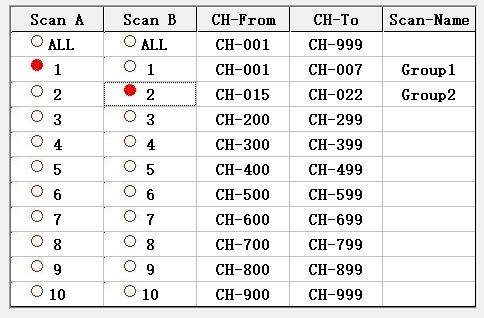
Alternately, you can leave the scan group default to ALL while in the programming software and activate your scan group directly from the radio itself. Press the [MENU] button, choose SC-GROUP from the menu (option 43) and choose the number or name of the scan group you created in the programming software that you want to activate. Press [MENU] to save your option, and press [EXIT] to exit the menu. Now, whenever you press the Scan key, it will scan only the channels in the scan group you chose.
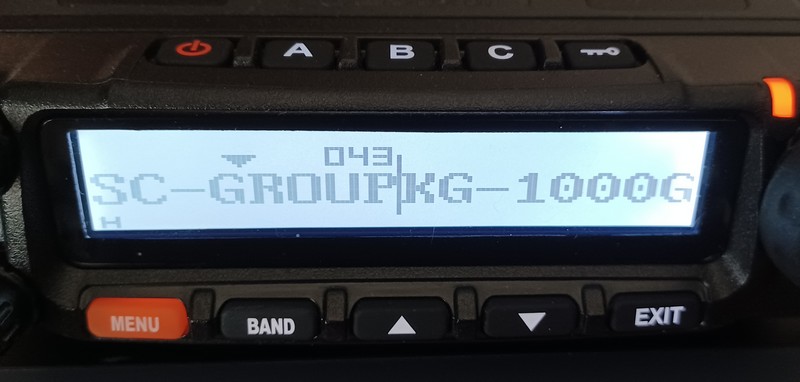
You can change the scan group on the KG-1000G at any time by going back to the SC-GROUP option in the menu and choosing another group, or choosing ALL if you want to scan all channels sequentially as normal.
It is important to note that the Scan Group function is not available in Frequency Mode, simply because it is used for scanning channels, not frequencies. Also, this feature is not available when the KG-1000G is in Repeater Mode.
Questions? Feedback? Leave your comments below!


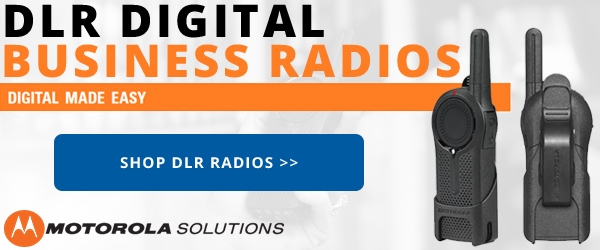


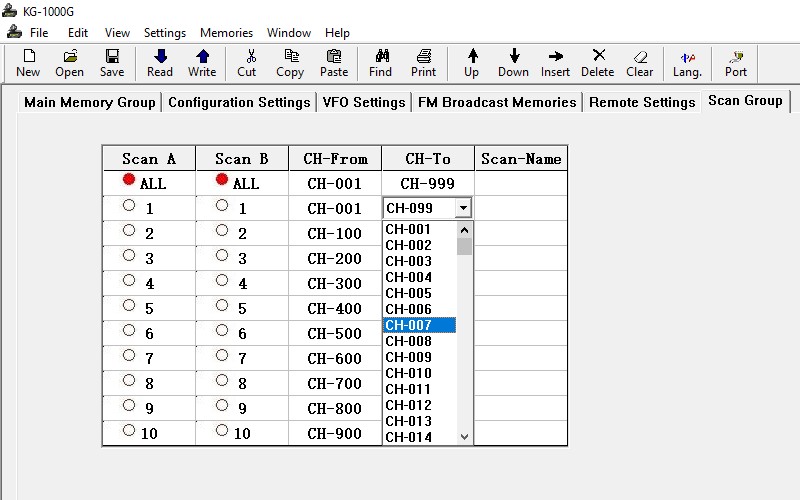




I can confirm the Macbook software works properly if you select the correct port and cable, and select the correct radio in software. The wrong radio selected was my problem. Scan groups are under the tab button 'settings' and the left pane selection 'scan groups'. My apologies for the previous post.
I can confirm the latest version of CHIRP is compatible with Macbook pro with OS Sonoma 14.3. The software allows you to set the cable type and Wouxon KG-1000g+ is on the list of radios. I set the cable type to the only menu listing for usb(under Radio/Download from Radio), and since I have a Wouxon programming cable, it worked nicely. CHIRP for Mac shows no menu choice or setting for programming scan groups. The only info it has for scans is a column in the downloaded info from the radio that is labeled 'Skip'. This is apparently the 'general scan list' mentioned in the article above, since I have several channels skipped, and the skip column has an 'S' in the corresponding channel rows. So, is there a way to set a scan group without software? I need detailed steps for this. CHIRP for Mac does not have this function...
The scan groups need to be created in the programming software.
Is it possible to create a scan group by using the radio without using the programming software? If so, could you explain the details for creating a scan group?
The SCAN-GRP menu option (14) lets you assign one or all of the scan groups to the scan function from the radio itself, however the channels must first be assigned to the groups, which is done in the programming software.
just as Joel Mckown has mentioned I have noticed some channels do not show up on the "B" side of the radio when scanning but are on the "A" side. Anybody also notice this or have any info?
So for aircraft frequencies scan groups they only work on the A side of the radio, you can’t even see them on the B side. That’s the way it’s set up…?
I agree with Richard. I do not use windows either. You guys should do a video on programing from the radio. Some of us don't use software for programing. The ability to program from the front panel is one of the main reasons I chose this radio as well as the KG-935 Plus.
Thanks.
It would be nice to have SC-Group be a function assigned to one of the quick keys (A, B and C). Something I didn't realize though - you can easily access this menu item through typing the menu number on the handset: Menu/43/Menu pulls up your scan groups to scroll through with the arrow keys. Just remember that only the left side can receive all frequencies. Really handy to have scan groups IMHO.
The programming software is only compatible with Windows, I do not use Windows. I have been trying to figure out how to assign channels to a scan group through the radio's user interface. Knowing this would be of great advantage to us "non Windows" users.
Many Thanks
Richard