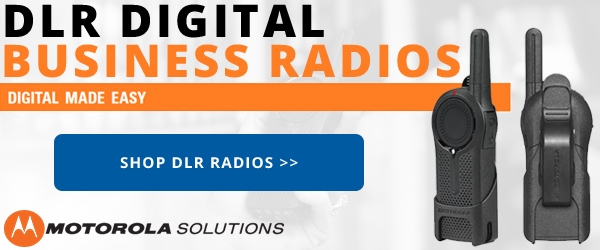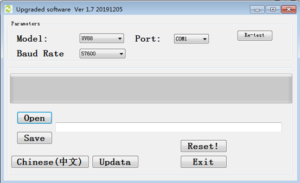A few weeks ago we were excited about the release of the TYT TH-UV88 radio. This "Baofeng killer" has taken the ham radio community by storm. With new radios, bugs are ALWAYS expected and the TH-UV88 is no different.
A few days ago a customer pointed out that they were having trouble with scan not receiving. We tested this with several radios and were able to confirm that there was indeed a problem. We made TYT aware of this and they immediately jumped in to action and had a solution within 24 hours!
The turnaround time was impressive, but maybe even more impressive is that a radio in this price range has upgradeable firmware!
A programming cable and a PC running Windows is needed for installation. The only change in this update is the scan fix, so if scan is not something you need or use, you do not need to install the update.
Installing the Firmware
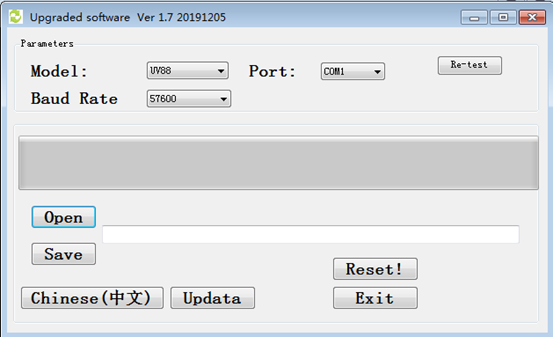
- Download the firmware update and extract the contents of the .zip file into a folder.
- Connect the radio to your PC using the programming cable.
- With the radio OFF, hold down the PTT button AND the top programmable side key (P1) while turning on the radio. Depending on your radio version the indicator light will be steady green or red to indicate the firmware is ready to update.
- Double-click the file named UV88_98_UpData.exe to launch the TYT firmware update tool.
- In the update tool, choose UV88 for the Model and 57600 for the Baud Rate. Also select the Port that corresponds to your programming cable.
- Click Open and select the file UV88_Eng_BQ1_25_20200430.hex, which was included in the .zip file.
- Be sure that you have plenty of battery life before starting the update, and do not power off the radio during the update!
- Click the Updata button to perform the firmware update.
- If an error occurs during the update, do not turn off the radio. Instead, close and restart the software, then click the Reset! button in the software. After the reset, try the update again.