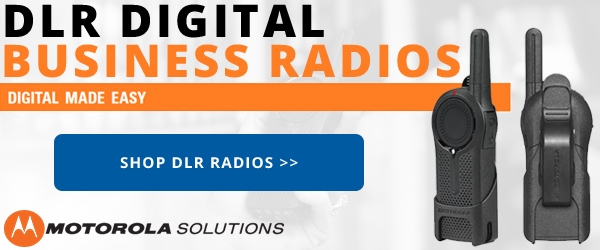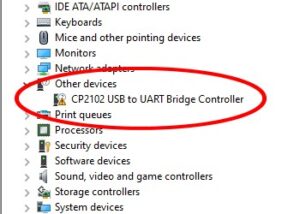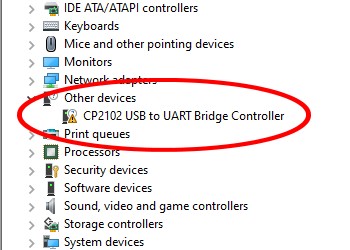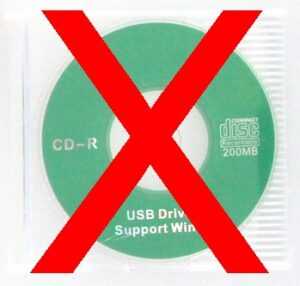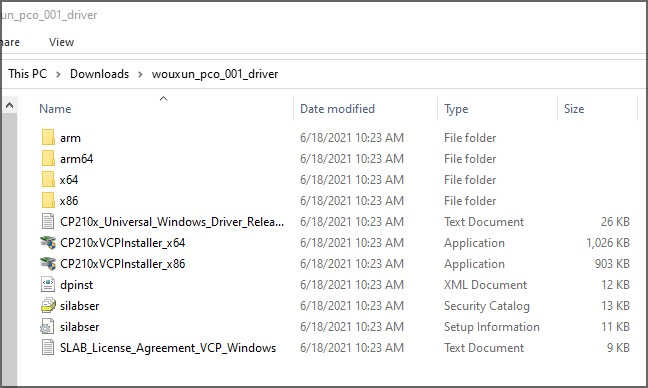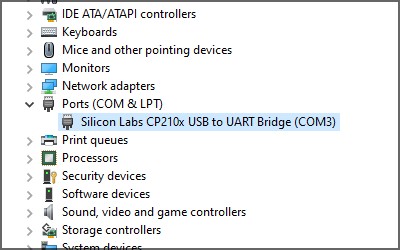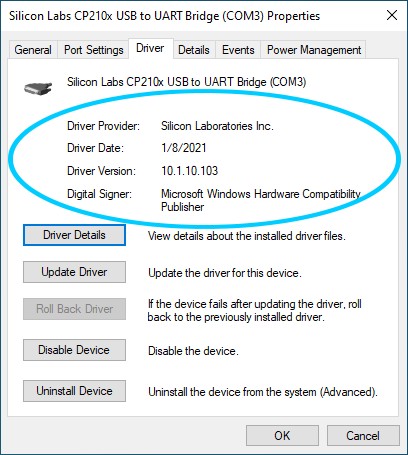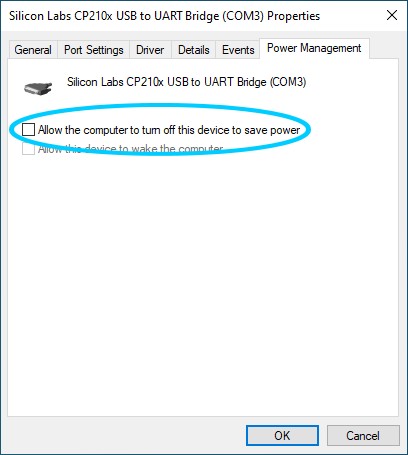We've received numerous calls recently from customers who are having trouble installing some of the Wouxun programming cables in a Windows 10 PC. This can occur whether Windows recognizes the cable or not. Installing the driver from the mini-cd that comes with the cable does not resolve the issue. Why is the cable not working and how do you fix it?
If you are running Windows 10, technically it should install automatically, or at least it used to, as Windows includes a Silicon Labs USB driver in its driver list. However, Silicon Labs has updated their driver and this driver no longer works. The driver on the mini-cd included with the cable from Wouxun is also no longer valid for Windows 10. Unfortunately, in many cases Windows 10 insists on installing the incorrect version of the driver anyway, further compounding the problem.
To confirm this, open the Device Manager in Windows 10. The cable may appear under Other Devices with an exclamation mark, also known as a splat mark (!) next to the listing for the cable.
Here's how to fix the issue and install the Wouxun PCO-001 or PCO-003 programming cable on a Windows 10 computer.
Step 1. DO NOT attempt to install the driver from the mini-cd that comes with the cable. This is the first step, and is the most common cause of the issue. Wouxun provides it, but to be frank, there's really nothing on it that is particularly useful in the year 2021 and beyond. Don't even mess with the little green mini-cd. Please. Just don't.
Step 2. Download the updated CP210x UART driver. It is available from the Wouxun PCO-001 or PCO-003 product page at Buy Two Way Radios. The driver is located under the Downloads tab above the product description. It works. It's been tested.
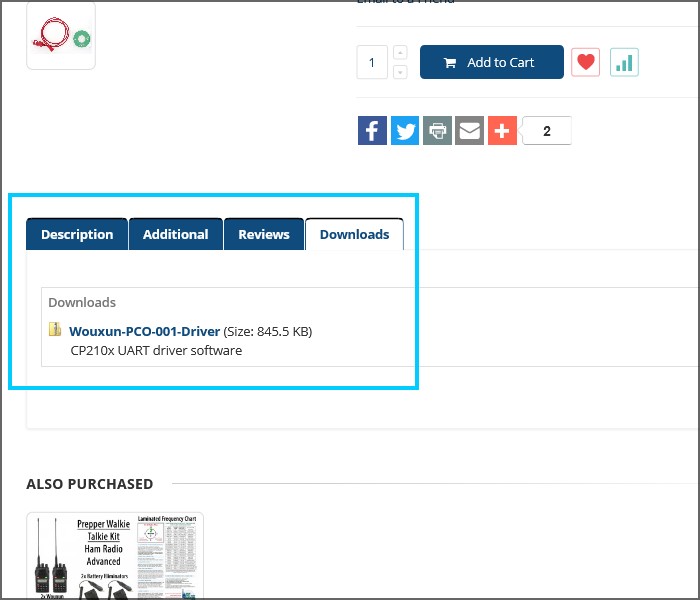
Step 3. Unzip the driver package. The package includes drivers for both 32-bit and 64-bit versions of Windows.
Now we come to a very important part of the installation process, the installation itself. But wait, don't just start yet. A common procedure is to install the driver through the Update Driver wizard. This is where many users get into trouble, and where Windows will typically want to install the incorrect driver. Rather than going through all that mess, keep it simple and just use the installer provided in the package. Yes, there is an installer, actually two to be precise. All you need to know is which one to run. Then, just run it. In most cases, the installer will do the heavy lifting for you.
Here is how to install the driver.
Step 1. Check your version of Windows 10. Are you running the 32-bit or 64-bit version? This is important, as it will determine which version of the driver installer you need to run.
Step 2. Be sure Windows is up to date. If not, we recommend that you download and install the updates before installing the new driver. This is a good practice anyway for security reasons and general peace of mind.
Step 3. Run the correct version of the cable driver installer. The 32-bit version is called CP210xVCPInstaller_x86 and the 64-bit version is CP210xVCPInstaller_x64.
4. Follow the installation instructions on screen.
After installation is complete, check the device manager. The splat mark (!) should be gone. Note the COM port number as well. You will need to know this when choosing the correct COM port for the cable in the programming software.
The Wouxun programming cable should now be correctly installed. To verify the installation, right-click on the cable in the Device Manager and go to Properties. Click the Driver tab. The Driver Date and Driver Version should match what is in the image below.
One final tip
If everything is correctly installed, but the computer still cannot detect the cable, it is possible that Windows Power Management is to blame. This is especially something to check if you are using a laptop, where Power Management is set with strict parameters for battery conservation. To check this, go to the Device Manager, right-click on the cable, and click the Power Management tab. Remove the check from Allow the computer to turn off this device to save power and click OK. This should resolve the issue.
Questions? Feedback? leave a comment below.