 The Wouxun KG-905G is a high end GMRS portable handheld radio with many advanced, professional grade features. It builds on the core functionality of the extremely popular KG-805G, adds a few new features to the mix, and puts it all into a package that is quite rugged and durable.
The Wouxun KG-905G is a high end GMRS portable handheld radio with many advanced, professional grade features. It builds on the core functionality of the extremely popular KG-805G, adds a few new features to the mix, and puts it all into a package that is quite rugged and durable.
KG-905G Key Features
- 22 GMRS Channels
- 8 GMRS Repeater Channels
- 5W Maximum Transmit Power
- 256 Memory Channels
- 157 CTCSS Tones/DCS Codes
- Split CTCSS/DCS Tone Support
- Superheterodyne Receiver
- Backlit LCD Display
- Multi-Display Modes
- Backlit Keys
- Channel Scan
- Priority Channel Scan
- Group Scan
- English Voice Prompts
- VOX
- Timeout Timer
- Stopwatch Timer
- Overtime Alarm
- Busy Channel Lockout
- Low Voltage Prompt
- Key Lock
- Power Save
- PC Programmable
- Reset
- Roger Beep Enable/Disable
- IP66 Waterproof
This is a very powerful GMRS radio that is highly functional, yet easy to operate. It's also user programmable with optional programming software. Here is an overview of the Wouxun KG-905G programming and menu options.
Programming the KG-905G
If you already have experience programming other Wouxun radios such as the KG-805G or KG-805M, you're pretty much set, because the KG-905G is programmed in much the same way. If not, no worries, as it's relatively simple. You can configure and customize many basic features of the 905G direct from the front panel keys of the radio. You can also program up to 256 custom memory channels into the KG-905G from a PC using the Wouxun KG-905G programming software, including repeater channels.
Direct from the radio
Customizing features of the KG-905G from the keypad is about the same as it is on any other Wouxun handheld. Once you know the layout of the menu and what each option does, it's simply a matter of choosing and saving the settings you desire.
To access the menu, Press the MENU key on the radio, go through the various menu options, and choose the items you want to enable, change, disable or set. Press the MENU key again to save each setting, and you're done.
The KG-905G menu consists of 35 menu options. Default settings are bold.
| Menu # | Menu Item | Description | Option |
| 01 | ABR | LCD Backlight settings | OFF/1-30 Seconds|10 Seconds |
| 02 | SAVE | Battery Saver | ON|OFF |
| 03 | W-N | Bandwidth settings | WIDE|NARROW (varies) |
| 04 | TXPOW | Output Power | HIGH|LOW (varies) |
| 05 | VOX | VOX function | OFF|1-9 |
| 06 | VOX-DLY | VOX Delay | OFF|1-5 (seconds) |
| 07 | SQL | Squelch level settings | 0 (off)-9 (full)|5 |
| 08 | ROGER | Transmission prompt settings | OFF|BOT|EOT|BOTH |
| 09 | TOT | Timeout Timer | 15-900|60 |
| 10 | TOA | Transmission overtime alarm | OFF|1-10 seconds|5 |
| 11 | VOICE | voice prompt settings | OFF|ENGLISH|CHINESE |
| 12 | BEEP | beep prompt settings | ON|OFF |
| 13 | BCL | Busy Channel Lockout | ON|OFF |
| 14 | RX-DTC | Receiving CTCSS/DCS | OFF|CTCSS|DCS+|DCS |
| 15 | TX-DTC | Transmitting CTCSS/DCS | OFF|CTCSS|DCS+|DCS |
| 16 | SC-REV | Scan Mode | TO|CO|SE |
| 17 | CH-NAME | Editing channel name | Name***|NONE |
| 18 | PRI-CH | Priority channel | CHGP: 01, CH: 01|NONE |
| 19 | PRI-SCN | Priority scan | ON|OFF |
| 20 | S-TONE | Single Tone Pulse | 1000Hz|1450Hz|1750Hz|2100Hz |
| 21 | SC-QT | Scan save options | R-CT|T-CT|RT-CT |
| 22 | PONMSG | Power On Message | WELCOM|BATT-V |
| 23 | SCN-ADD | Scan add/delete | ADD|DEL |
| 24 | SCN-GP | Scan group | ALL|1-16 |
| 25** | SCN-CD | CTCSS/DCS scanning | None* |
| 26 | AU-LOCK | Keypad auto lock | OFF|10-60 (seconds) |
| 27 | LOCK-M | Lock mode | KEY|/KEY+PTT|KEY+ENC|ALL |
| 28 | SECOND | Stopwatch timer | ON|OFF |
| 29 | PF1 | Side key PF1 setting | RADIO|SCAN|LAMP |
| 30 | PF2 | Side key PF2 setting | ALARM|OFF |
| 31 | RPT-RCT | Repeater Confirmation | ON|OFF |
| 32* | DC-VLT | Battery voltage display | None |
| 33 | QT-SW | Tone scan check | ON|OFF |
| 34 | CH-MDF | Channel display mode | CH|NAME|CHFREQ |
| 35 | RESET | Factory reset | ALL |
*Note: The menu item in red is available in the menu for display only. It cannot be modified.
**The menu item in yellow must be directly accessed from the menu. Choose the function and press [MENU] to activate the scan.
Programming with software
The KG-905 uses the same standard USB programming cable used by many other popular Wouxun radios equipped with a Kenwood style (K1) connector port. In fact, if you already have a programming cable for an analog radio such as a Baofeng UV-5R, TYT TH-UV88 or other Wouxun radio, chances are you're all set. If you don't, you will need the PCO-001 or XLT Painless Programming Cable. We recommend The XLT cable for easier installation.
Unlike the programming cable, the Wouxun KG-905G programming software is specific to this model and is currently available for PC running Microsoft Windows only. The KG-905G software defaults code plug is also available to restore the KG-905G to factory default programming. The software and code plug are free downloads and can be located under the Downloads tab on the KG-905G product page at Buy Two Way Radios.
KG-905G Operation
Operating the KG-905G is similar to other Wouxun personal handheld radios and is really quite simple. It includes all of the buttons and controls typically found on most other handheld walkie talkies.
The KG-905G features a backlit LCD display with a menu button, up/down and exit buttons on the front of the radio. The channel and on/off volume knobs are on top. The PTT (Push-To-Talk), and two programmable buttons are on the left side of the housing. The audio accessory/programming cable jack is on the right side of the radio. In other words, it's the typical layout.

The controls and their primary functions are listed in the chart below:
| Control | Operation |
| Channel Knob | Changes channels and menu items |
| On/Off Volume Knob | Turns radio on and off - sets volume level |
| PTT | Push-To-Talk Transmit button |
| PF1 Button | Programmable button 1 |
| PF2 | Programmable button 2 |
| MENU | Enter program menu|choose/set menu option |
| UP ARROW | Select previous channel|Select menu option |
| DOWN ARROW | Select next channel|Select menu option |
| EXIT | Exit program menu/cancel |
Considering all these features, programming and menu options, the Wouxun KG-905G is clearly one of the most powerfully advanced GMRS handheld two way radios currently available today.
 Programming a Wouxun mobile radio with your computer, USB cable and programming software is a relatively straightforward procedure, but it isn't always convenient or practical, especially if it's already permanently mounted in your vehicle. Fortunately, it can also be programmed directly from the radio itself. With all the buttons and dials, it seems complicated, but it's not. In fact, programming a Wouxun radio is really quite easy. You just need to learn and follow these simple steps.
Programming a Wouxun mobile radio with your computer, USB cable and programming software is a relatively straightforward procedure, but it isn't always convenient or practical, especially if it's already permanently mounted in your vehicle. Fortunately, it can also be programmed directly from the radio itself. With all the buttons and dials, it seems complicated, but it's not. In fact, programming a Wouxun radio is really quite easy. You just need to learn and follow these simple steps.

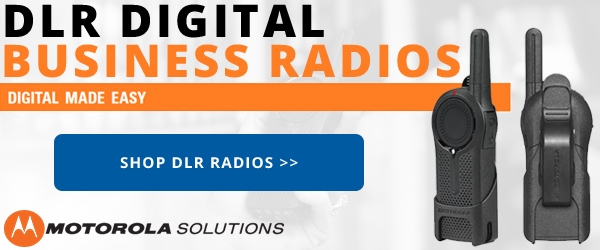




 The
The 



