
 The Wouxun KG-1000G GMRS Base/Mobile Two Way Radio goes well beyond the limited capabilities of the typical GMRS radio. It transmits on 15 simplex GMRS channels and 8 GMRS repeater channels. It has NOAA weather channels and receives on multiple bands, including 2 meter, (144-148 MHz), 70cm (420-450 MHz), 6 meter (50.1-54 MHz) and airband frequencies on AM. This is a great transceiver for licensed operators who want full access to the GMRS and the ability to monitor other bands (receive only) without paying for an additional scanner or multi-band receiver.
The Wouxun KG-1000G GMRS Base/Mobile Two Way Radio goes well beyond the limited capabilities of the typical GMRS radio. It transmits on 15 simplex GMRS channels and 8 GMRS repeater channels. It has NOAA weather channels and receives on multiple bands, including 2 meter, (144-148 MHz), 70cm (420-450 MHz), 6 meter (50.1-54 MHz) and airband frequencies on AM. This is a great transceiver for licensed operators who want full access to the GMRS and the ability to monitor other bands (receive only) without paying for an additional scanner or multi-band receiver.
In addition to its capabilities as as a powerful mobile GMRS radio, The KG-1000G also makes a nice base station. When connected to the Wouxun SPS31WIN, Samlex SEC-1235M or similar power supply, the KG-1000G performs quite well as a desktop GMRS transceiver. When connected to a second KG-1000G as shown in this tutorial video, the two radios can even operate as a fully functional GMRS repeater!
KG-1000G Key Features
- 22 Simplex GMRS Channels
- 8 GMRS Repeater Channels
- Built-in NOAA Weather Channels
- 50-53.995 MHz (6m) (Receive Only)
- 108-179.995 MHz VHF (Receive Only)
- 320-349.995 MHz (Receive Only)
- 400-479.995 (70cm) MHz (Receive Only)
- 700-985 MHz (Receive Only)
- AM 108-136MHz (Receive Only)
- 87.5-108MHz FM Radio (Receive Only)
- 50W Maximum Transmit Power
- 4 Transmit Power Levels
- 999 Total Custom Memory Channels
- Dual Frequency Display
- Remote Head Mounting Capability
- Three Color Selectable LED
- Repeater Capability
- GMRS Repeater Operation Mode (Second KG-1000G Required)
- Standard and Non-Standard CTCSS/DCS
- Split CTCSS/DCS Tone Support
- Priority Channel Scanning
- Frequency Scanning
- CTCSS/DCS Tone Scan
- Simultaneous Scanning on A/B Areas
- Auto-Detect AM Transmissions
- Dual Speakers with Independent Volume Controls
- Dual 3.5mm External Speaker Ports
- Backlit DTMF Speaker Microphone
- Incoming Caller ID Display
- DTMF Encoding and Decoding
- Channel Name Edit and Display
- Group Calls, All Call and Selective Call
- 8 Group Descramble
- Companding
- Wide/Narrow Bandwidth Selectable
- Busy Channel Lockout
- APO Power Management
- English Voice Prompts
- Roger Beep Enable/Disable
- Minimum Operating Voltage Alarm
- Stun/Kill Function
- Single Tone Pulse Frequency
- Keypad Lock
- Cooling Fan
- Adjustable Cooling Fan Control
- Automatic Temperature Testing
- Timeout Timer
- PC Programmable
- 3 Configurable Front Panel Buttons
- Reset
Programming the KG-1000G
Programming the Wouxun KG-1000G may seem daunting at first, but it is actually a relatively simple and straightforward process. You can do it directly from the DTMF keypad on the speaker microphone or through a PC using the Wouxun KG-1000G programming software.
Direct from the radio
If you already know how to program frequencies into the Wouxun KG-UV920P-A or other Wouxun mobile radios, programming the KG-1000G directly from the radio itself will be much the same experience. If you haven't programmed a Wouxun mobile before or you are new to programming any two way radio, no worries. The KG1000G owners manual is carefully written in plain English and is easy to understand, even when explaining some of the advanced features of the radio.
The KG-1000G menu consists of 54 options. Default settings are bold.
| Menu # | Menu Item | Description | Option |
|---|---|---|---|
| 01** | STEP | Step frequency settings | 2.5k to 100.0k|5k |
| 02 | W/N | Wide/Narrow bandwidth settings | NARR (12.5k)|WIDE (25k) |
| 03 | MPOWSET | Medium level power settings | MPOW1 (20W)|MPOW2 (10W) |
| 04** | OFF-SET | Offset frequency settings | 0-999.995|0 |
| 05 | ROGER | Roger beep prompt settings | OFF|BOT|EOT|BOTH |
| 06 | BEEP | beep prompt settings | ON|OFF |
| 07 | VOICE | voice prompt settings | ON|OFF |
| 08 | BCL | Busy Channel Lockout | ON|OFF |
| 09 | SP-MUTE | Mute Settings | QT|QT*DTMF|QT+DTMF |
| 10 | SC-REV | Scan Mode | SE|TO|CO |
| 11 | TOT | Timeout Timer | 1-60 minutes|2MIN |
| 12 | TOA | Transmission overtime alarm | 1-10 seconds|OFF|5 |
| 13 | ANI-SW | Caller ID TX Settings | ON|OFF |
| 14 | RING | Ring time | 1-10 seconds|OFF|3 |
| 15 | ANI-EDIT | Sets caller ID | 100-999999 |
| 16 | DTMFST | DTMF sidetone settings | DT-ST|ANI-ST|DT+ANI|OFF |
| 17 | PTT-ID | Caller ID TX mode | BOT|EOT|BOTH |
| 18 | TX-LED | TX LED color | RED|ORG|GREEN|OFF |
| 19 | WT-LED | Standby LED color | ORG|GREEN|OFF|RED |
| 20 | RX-LED | RX LED color | GREEN|OFF|RED|ORG |
| 21 | DEL-CH | Deleting a channel | 999 channels (Priority Channels not deletable) |
| 22*** | CH-NAME | Edit a channel name | Name*** |
| 23 | PRICH-SW | Priority channel switch | ON|OFF |
| 24 | SPK-CONT | Speaker settings | SPK1|SPK2|SPK1+2 |
| 25 | AUTOLOCK | Keypad auto lock | ON|OFF |
| 26 | RX-CTC | Receiving CTCSS | 1-50|OFF |
| 27 | RX-DCS | Receiving DCS | 1-105|OFF |
| 28 | TX-CTC | Transmitting CTCSS | 1-50|OFF |
| 29 | TX-DCS | Transmitting DCS | 1-105|OFF |
| 30 | RPT-SPK | Repeater speaker switch | ON|OFF |
| 31 | RPT-PTT | repeater PTT switch | ON|OFF |
| 32 | RPT-SET | Repeater settings | RADIO|X-DIRPT|X-TWRPT|RPT-RX|T-W RPT |
| 33*** | SCAN-ADD | Scan add | ON|OFF |
| 34 | APO-TIME | Automatic power off | OFF|30MIN|60MIN|90MIN|120MIN|150MIN |
| 35 | ALERT | Single-tone pulse frequency | 1750Hz|2100Hz|1000Hz|1450Hz |
| 36 | COMPAND | Compander | ON|OFF |
| 37 | FAN-SET | Overheating detection | TX|HI-TE/TX|ALWAYS |
| 38 | LOW-V | Low Voltage Prompt | ON|OFF |
| 39 | SCRAM | Voice Descrambler | OFF|SCRAM 1-8 |
| 40**** | SC-QT | CTCSS/DCS scanner | DECODER|ENCODER|ALL |
| 41 | SC-CTC | Activate CTCSS scanner | [Press Menu to Activate] |
| 42 | SC-DCS | Activate DCS scanner | [Press Menu to Activate] |
| 43**** | SC-GROUP | Scan group settings | ALL|GROUP(01-10) |
| 44* | RC-SW | Remote control | ON|OFF |
| 45 | PF1-SET | Side key setting | OFF|STUN|KILL|MONI|INSPEC |
| 46 | RPT Tone | Repeater tone | OFF|ON |
| 47 | RESET | Reset | VFO|ALL |
| 48 | KEY-A | Assign Function Key A | FM-RADIO|SC-CTC|SC-DCS|OFF|B/SW|MENCH |H/M/L|VFO/MR|SET-D|TDR|SQL|SCAN |
| 49 | KEY-B | Assign Function Key B | FM-RADIO|SC-CTC|SC-DCS|OFF|B/SW|MENCH |H/M/L|VFO/MR|SET-D|TDR|SQL|SCAN |
| 50 | KEY-C | Assign Function Key C | FM-RADIO|SC-CTC|SC-DCS|OFF|B/SW|MENCH |H/M/L|VFO/MR|SET-D|TDR|SQL|SCAN |
| 51 | ABR | Display Backlight Timeout | OFF|ALWAYS|1-20S |
| 52***** | FM-RADIO | FM radio function | ON|OFF |
| 53***** | AUT.AM | AM frequency recognition | ON|OFF |
| 54***** | AM-SW | AM Receive | ON|OFF |
*Note: The menu item in red is available in the menu for display only. It can be modified through optional programming software.
**The menu item in yellow is available in VFO mode only.
***The menu item in green is available in Channel mode only.
****The menu item in violet is not available in repeater mode.
*****The menu item in orange is available on Area "A" only.
Programming with software
The KG-1000G uses the same PCO-003 USB programming cable as many other popular Wouxun mobile radios, including the KG-UV920P-A, KG-UV950P, and KG-UV980P. Simply follow the Wouxun KG-UV920P-A cable driver installation instructions and the programming cable should be ready to go.
Unlike the programming cable, the Wouxun KG-1000G programming software is specific to the radio and is currently available for Windows PCs only. The programming software is located under the Downloads tab on the Wouxun KG-1000G product page at Buy Two Way Radios.
KG-1000G Operation
Working the KG-1000G is almost exactly same as operating the KG-UV950P or KG-UV980P. In fact, it is based on the same form factor as the KG-UV980P, so the console, key layout and dual speakers are identical for both radios. It also uses the same KG-UV10A hand speaker microphone. The speaker microphone plugs into a jack located on the right side when facing the front panel. The location of everything else on the front panel is also the same as the aforementioned KG-UV980P, including the LCD display, dual volume control knobs and large channel knob.
The keys and their primary functions are listed in the chart below:
| Button | Operation |
|---|---|
| UP ARROW | Select previous channel/frequency|Select menu option |
| DOWN ARROW | Select next channel/frequency|Select menu option |
| MAIN | Change master channel (A/B Area)/single tone pulse |
| 1-BAND | Change master channel/frequency |
| 2-MHz | Frequency/channel selection |
| 3-B/SW | Band switching/weather mode |
| 4-MEMCH | Save channel |
| 5-H/L | Set Power output (H/L) |
| 6-VFO/MR | Frequency mode/Channel mode switch |
| 7-SET-D | Frequency shift direction |
| 8-TDR | Single/dual display switch |
| 9-SQL | Set Squelch level |
| 0-SCRAM | Descrambler |
| *-SCAN | Scanning |
| #-LOCK | Keyboard lock |
| MENU | Enter program menu|choose/set menu option |
| EXIT | Exit program menu/cancel |
As a GMRS radio alone, the Wouxun KG-1000G is a great value. As a mobile/base station radio or repeater, it can add affordable, value added versatility to any GMRS operation.


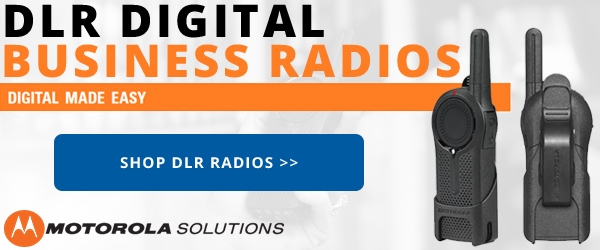





Do you have an updated version for the KG-1000G Plus. The Menu number reference have changed. The info you have posted here is valuable and will help the 1000GPlus users as well Thanks.
Yes, simply search for Wouxun KG-1000G Plus programming and menu options in the blog and it comes right up.
I programmed in some local police frequencies to scan listen to but I accidentally assigned then to repeater channel 15-17 how do I get the repeater Chanel’s back to those channels so I can then program my scan channels to another channel
The quickest method is to reset the KG-1000G. This will reset the radio to the default programming and settings it was set to out of the box. However, if there are other channels and settings you configured that you don't want changed, the only other option is to go into repeater channels 15-17 and manually re-program them. The default channel and frequency assignments for the repeater channels are on page 83 in the KG-1000G manual.
Any way to disable voice prompts?
As noted in the chart, it's Menu Option 7, called VOICE. This enables and disables the voice prompt settings.
is the KG-935G chirp software capable of programing the KG1000G? I see that as of 20220909 chirp update this radio is not listed.
Hi Mike, the KG-1000G is a completely different radio from the KG-935G with a different set of features, so you cannot use the KG-935G setting in CHIRP to program the KG-1000G.
Is there any progress on having this supported by the CHIRP programming software?
That is really up to the CHIRP developers. So far they have shown little interest in adding the KG-1000G to CHIRP, however that may change in time. Perhaps contacting them will help that happen.
In the user manual, it states you can change the backlight color. (Page 22 - Three color selectable backlight) The only menu functions available for color change is the transmit/ receive/ standby indicator light above the channel dial. Any insight on how to change the backlight color? Would really like ot to be green like the rest of my jeeps interior lights.
Hi Robert, the term three color backlight is a typo. It should be Three Color LED. The backlight color is not able to be changed. The typo will be corrected in the next version of the manual.
First problem: I tried to down load the radio information to my computer, none of my COM ports work, I keep getting the" failed COMS port" message. I tried to download the radio info on 2 different other computer, got the same error message. I order additional programming cables, thinking it might be the cable, unfortunately it is not the cables. second problem: how do I save the radio information I spent hours typing into the KG1000 spreadsheet, I saved it but I do not have the APP to reopen it. anybody knows how to fix these issue or have a work around?
Hi Joseph, I'm a little confused about the reference to the app when attempting to open the saved data file for your radio. Did you use the Wouxun KG-1000G programming software to enter and save your programming file? The software saves it as a .kg file, which can only be opened by the Wouxun programming software. To load the file in the KG-1000G software, go to File>Open(O) and load the file into it.
If you give us a call toll-free from 8 AM to 6 PM weekdays, we will be happy to assist you in troubleshooting both the software and cable issues.
Having a problem with Repeater Ch. 22. I entered the tones for my local repeater for #22 but they are not working. Also there is the letter "C" displayed for that channel. I can not get rid of the "C" and do not know what it is about and think it may be related to my transmit / receive problem only on that channel. HELP????
Hi Ben, if you give us a call at 1-800-584-1445 9 AM to 6 PM ET weekdays we can help you troubleshooting the issue.
I have 2 KG1000G radios as a repeater, with duplexer it was working fine i can transmit fine but cant receive (i can receive 1mile) i was receiving almost 10 miles before can you pls help .
thanks you.
Hi Wayne, give our tech a call at 1-800-584-1445 9 AM to 6 PM ET weekdays and we can assist you in troubleshooting the issue.
Hello, I just connected my KG1000g to my truck, and when powered on it only reads “DataRead Wait…” and seems to be stuck there. It was good when bench testing. Is there some kind of reset I need to do?
Question: RPT-tone does it work. Can't seem to get it to work.
Hi Chris, we just published an article on RPT-TONE that sheds some light on this feature and should provide an answer.
What is RPT-TONE?
Can someone please explain scan groups. How do you set a particular memory to a particular scan group? Nothing about it in the manual. Nothing in the software, other than enable or disable a particular memory from being scanned.
I will make a note to write an article on creating Scan Groups on the KG-1000G as time permits. We appreciate the suggestion!
Update July 14, 2021
As requested, here is the article on creating scan groups on the KG-100G. It's called How to create scan groups on the Wouxun KG-1000G. Feedback is welcome!
I have ordered a KG-1000G and I am awaiting shipment.
Trying to plan the wiring while I await the arrival. If I wire the radio to an ignition switched power source, will the radio recognize the power source and turn on with the ignition, or will I have to manually power on the radio every time I start my truck?
Thanks,
-Erik
If the radio is left on when the ignition is turned off, it should just turn on again the next time the vehicle is started. If the radio is powered off before the vehicle, it will need to be powered on manually from the radio the next time the vehicle is started.
Does the 1000G feature the ability to perform Talk-Around or otherwise conveniently switch to listen on the repeater input frequency like some other Wouxun and many amateur radios do?
The KG-1000G does not include a Talk Around feature.
je possède un wouxoun HG-UV 980 P POUVEZ VOUS EXPLIQUER PAR MAIL POUR LE DEBRIDER POUR LES BANDES 136-174 400-520
MERCI
I have a wouxoun HG-UV 980 P CAN EXPLAIN YOURSELF BY MAIL TO DEBRIDGE IT FOR BANDS 136-174 400-520
THANK YOU
I'm not sure what you mean by debrider (debridge). Are you asking for instructions to unlock the radio to access frequencies outside the ham bands?
Do you have plans to provide programming information for software developers to program/control this radio via the PC interface?
There is already programming software available for the KG-1000G, however we are currently looking into the possibility of working with the developers of CHIRP to have the KG-1000G added to their list of supported radios.
Thank you. After its wired into the ignition, if I still have a problem, I'll can so I can get your help if it continues.
Thanks for this entry. I'm going to print it out as I just had this radio installed in my truck. I just received this radio for Christmas and I'm really looking forward to its use.
I actually am going to have to go back where I had it installed and have the wiring redone so that it ties into my ignition (which gets to a question I have here). They misunderstood my instructions so it was wired "hot" all the time. I.e., no power off.
This has created an oddity, however, I hope you can clear up. The radio is on even if I don't push down the "on" button. When I do, push it on, the face plate (or whatever its called) comes on, but I get a message that has 00.0000 on the left and "wait" on the right. At first it had a message about just waiting. The radio would receive while this was going on, however, on one of the FRC channels.
Pushing the on button to turn it off would do nothing at all. I had to disconnect the fuse to turn it off. When reconnected, the radio worked just fine and was already on the setting in which it showed two different bands. But pushing "off" just turned off the face plate, and not the radio, and the plate couldn't be turned back on.
As being able to disconnect the fuse fixed this, and as I don't want to have the radio on all the time, I'm hoping that wiring into the ignition will fix this, but I am frankly concerned. Can you illuminate what's going on?
As a general rule, your radio should remain off until it is powered on. Is your vehicle wired positive or negative ground? If you are experiencing an issue with it, give us a call at 1-800-584-1445 so we can assist in troubleshooting the issue.