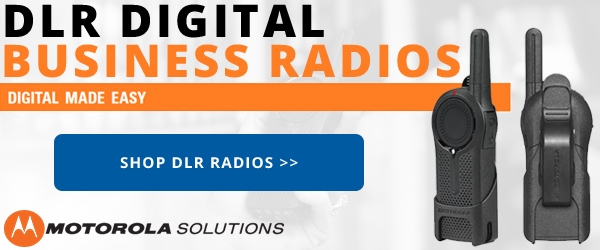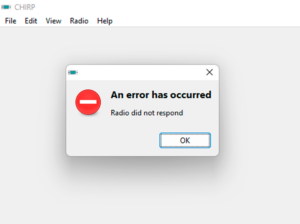You've just received your two way radio, taken it out of the package, and now you want to get it operational. You plugged in the programming cable, downloaded the driver, set up the software, and connected the cable the radio to program it.
There is just one small glitch. When you run the program, the software can't seem to find the radio. It can't connect to the cable. It can't even find the COM port. What gives?
First, don't panic or blow a fuse. There are several devices in the mix and multiple connections here, plus an entire computer system. It could be anything. Before you pack up all the new stuff and send it back to the dealer, find out what the real problem is. It may not be as bad as you think. It may even be quick and easy to resolve.
Here are the steps to troubleshoot if the programming software for your two way radio does not recognize the COM Port or the programming cable purchased from Buy Two Way Radios.
Step 1. Verify the programming cable is installed correctly.
- If using our programming cable and it is installed correctly, proceed to Step 2.
- If programming cable is not installed correctly, re-install the cable driver.
Step 2. Verify the COM Port number assigned to your programming cable.
- If you are running Microsoft Windows, go the the Device Manager and click on Ports (COM & LPT).
- Note the number of the COM port assigned to your cable.
Step 3. Verify the correct COM Port is recognized and listed as active in the programming software.
- If the COM port assigned to the programming cable is listed as active and available, choose it and skip to Step 5.
- If the COM port assigned to the programming cable is NOT listed as available, go to Step 4.
Step 4. Assign another COM Port to the USB programming cable.
- Open the Device Manager, go to Ports (COM & LPT) and right click on the listing for the USB programming cable.
- Click PROPERTIES in the pop-up menu.
- Click on the PORT SETTINGS tab.
- Click the ADVANCE button.
- Click the drop down list next to COM Port Number: and choose a COM Port below the number 10 that is not in use.
- Click OK to save the setting, then click OK again to exit the Communications Port (COMX) properties window.
- Note the new COM Port number assigned to the USB Programming Cable and go back to Step 3.
- If a new COM Port number was assigned to the cable and it is still not recognized by your programming software, skip to Step 6.
Step 5. Run or close and restart the programming software.
Step 6. If the program does not recognize the programming cable or the COM Port assigned to it, refer to the manufacturer of the programming software.
If you are using CHIRP programming software, go to the CHIRP web site at http://chirp.danplanet.com/projects/chirp/wiki/Home and download the latest daily build of CHIRP or report the issue to CHIRP.
If these instructions are followed correctly, the programming software for your radio should be able to recognize the correct COM port and access your programming cable.