 Baofeng handheld two way radios are well known among amateur radio operators everywhere. Models such as the UV-3R, UV-B6, BF-F9 and the legendary UV-5R are a common staple in the modern ham shack, and with good reason. These radios are compact, easy to use, versatile and, best of all, extremely inexpensive. They are some of the most affordable amateur radios on the market. These attributes have made Baofeng a household name in the ham community.
Baofeng handheld two way radios are well known among amateur radio operators everywhere. Models such as the UV-3R, UV-B6, BF-F9 and the legendary UV-5R are a common staple in the modern ham shack, and with good reason. These radios are compact, easy to use, versatile and, best of all, extremely inexpensive. They are some of the most affordable amateur radios on the market. These attributes have made Baofeng a household name in the ham community.
However, programming a Baofeng radio from a computer isn't all that intuitive and can become messy even for the most experienced ham who is not used to Chinese-made radios. The USB cable driver offered by Baofeng is buggy and the programming software made by the manufacturer is, for all intents and purposes, junk.
Fortunately, there are other options available, and once properly installed, they are actually quite good. You just need to know where to find these options and how to install them properly. Once that is accomplished, programming is usually a breeze.
To find and install the Baofeng USB Programming Cable driver and programming software correctly, follow the instructions below. NOTE: follow these instructions completely and in order. Failure to do so may only bring more frustration when things don't work.
1. To start, the computer should be on and the radio should be off.
2. Locate the correct USB programming driver for your operating system. You can download the Prolific driver for Windows, Mac and Linux at http://www.miklor.com/COM/UV_Drivers.php. If you purchased the Baofeng UV Series USB Programming Cable from Buy Two Way Radios, the driver for Windows will be on the CD included with the cable in the USB Cable Driver folder. Insert the CD and go to USB Cable Driver > USB Cable Driver Prolific 3.2.0.0.exe. This is the correct driver.
3. Install the USB programming cable driver. Do NOT connect the USB cable at this time.
4. Locate the CHIRP Programming Software for your operating system. The latest stable build for Windows XP, 7, 8, MAC and Linux can be downloaded from http://chirp.danplanet.com/projects/chirp/wiki/Download. It is also included on the Buy Two Way Radios CD in the CHIRP Programming Software folder. Choose the appropriate folder for your operating system. Install the program but do not run it yet.
5. Plug the USB programming cable into the USB port on your computer. Plug the other end of the cable into your radio and turn it on.
* Additional steps for Windows *
- There may or may not be a notification after connection. To verify the connection, check the Windows Device Manager. Access to the Device Manager will depend on your version of Windows. Once in Device Manager, click on Ports (COM and LPT). It should be listed as Prolific USB-to-Serial Comm Port (COMX). X denotes the COM port number. Note the number and write it down if necessary, as you will need to know it when configuring the programming software.
- If there is a yellow triangle with an exclamation mark next to the USB device, Windows did not install the driver correctly. To correct the issue, right-click on the device and choose Update Driver Software on the pop-up menu. Choose Browse My Computer to install the driver manually. Choose Let me pick from a list of device drivers on my computer. Choose Prolific USB-to-Serial Comm Port Version: 3.2.0.0 and click NEXT. The correct driver should install and the yellow notification should disappear from the Device Manager. Note the COM Port number.
6. Run the CHIRP Programming Software. Click Go to Radio on the menu bar and choose Download From Radio. Choose the COM Port number for the USB cable, the Vendor (Baofeng) and the model of the radio (such as UV-5R) from the drop down lists in the pop-up box. Your radio should be connected to the computer and CHIRP should now be able to communicate with it.
* Additional Instructions for Windows laptops *
On some laptops, the device manager may indicate the cable is installed correctly, but CHIRP may not detect the COM Port. This may occur if Windows Power Management is enabled on the device. To activate the cable, go to the Device Manager and right click on Prolific USB-to-Serial Comm Port (COMX). X denotes the COM port number. Click Properties on the pop-up menu. Click the Power Management tab. Remove the check from the box next to Allow the computer to turn off this device to save power and click Apply or Save.
To verify the connection, Run the CHIRP Programming Software. Click Go to Radio on the menu bar and choose Download From Radio. Choose the COM Port number for the USB cable, the Vendor (Baofeng) and the model of the radio (such as the UV-5R) from the drop down lists in the pop-up box. The program should download the frequencies from the radio. When it completes the data transfer, the frequency table will appear on the screen. The radio is now ready to program through your computer.
As an authorized Baofeng Dealer, we want installation to be as easy and painless as possible so you can enjoy your radios for many years to come. If these instructions are followed correctly, you should not have any difficulty connecting the Baofeng radio to your computer. After the initial setup, future connection to the computer should be a matter of simply plugging the USB programming cable into your radio and computer and running CHIRP.
 Note: If you followed the installation instructions and are still having trouble, there is now another solution available. The XLT Painless Programming Cable installs quickly and easily on computers with Windows XP, Windows 7 and Windows 8. Installation is automatic on many systems with little or no user interaction required. The XLT Painless Programming Cable works with Baofeng, Kenwood, Wouxun and other two way radios equipped with standard two pin Kenwood connectors.
Note: If you followed the installation instructions and are still having trouble, there is now another solution available. The XLT Painless Programming Cable installs quickly and easily on computers with Windows XP, Windows 7 and Windows 8. Installation is automatic on many systems with little or no user interaction required. The XLT Painless Programming Cable works with Baofeng, Kenwood, Wouxun and other two way radios equipped with standard two pin Kenwood connectors.
Update: Hear our review of the Baofeng UV-5R Programming Cable in Episode #82 of The Two Way Radio Show Podcast!


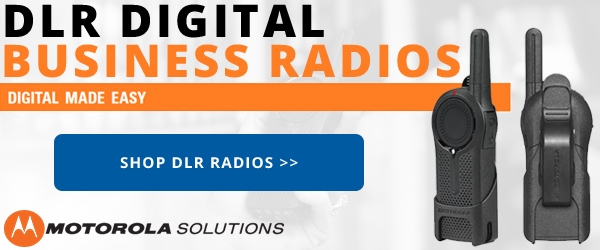






Hi folks. I just picked up a new UV5R. I'm trying to clone my slightly older 5R. Chirp and the cable work find on both radios, but because of the slightly different firmware, I can't write the contents of the older radio to the new one. Is there a workaround?
thanks
This is a bull****, dog **** lie.
I have owned a gt3 for 2yrs now. Been with my local ham community many times. It is impossible to make it function.
I struggled with this for a long time... as it turns out my "UV-B5" was actually a "UV-5X"... or at least that's what CHIRP thinks it is. Once I had the driver installed (no small task, Win7) but it still wouldn't work I eventually just tried going down the list of available radios, and that's how I got it to work. Hope this helps someone
I just hope I can find a bigger idiot than me who will buy my Baofeng radios. I've spent two days on this using a windows system and a mac with several different radio and two different cabels. It just won't work. These suggestion appear to be complete and I've followed them carefully, with no success.
Time to just move on
It's in the settings. You can edit it in chirp. Says something to the effect of display: frequency/name. Select name and it works.
Glad we could help!
I would like to thank you for this helpful page. I followed the instructions you gave and holy hanna it worked. Im running windows 8.1 X64 on a laptop. I have been trying other instructions and no luck. This one worked. Thanks.
Hi, my cable came with a cd but no instructions, your directions are first class, I had no problems getting Chirp to run, thanks.
Finally found a driver that works for my Mac running 10.10.5.
File: PL2303_MacOSX_1.6.1_20160309.zip
found HERE: http://www.prolific.com.tw/US/ShowProduct.aspx?p_id=229&pcid=41
I hope this helps someone. What a treat to finally be able to use the CHIRP software w. UV-5RE+ and BTWR USB cable!
DG
thank you very much!!! programming my baofeng UV82 is never this easy!!! it works fine with my units....
Why do I not have the bf-f8+ on my drop down menu?
I am having a problem with the3 prolific driver. Little yellow triangle in device manager. I have had this problem before and followed your instructions for loading driver 3.2.0.0 and it worked fine. Now I am running win 10. No matter what I do, it tells me the latest version of drivers is installed. I point the driver update to the correct driver, still no good.
Thanks...Jim P.
So, 20March2016 I purchased a UV-5R and successfully used an old windows XP desktop to program it. I even used a Baofeng USB cable but not the driver CD. I D/L'd the drivers and CHIRP software from the links I found here. I suspect the programming difficulties many people are encountering are caused by the OS on their PC's or laptops. IMHO, the Chicom's used XP to build this stuff, that's why XP worked so well for me........
Hi Arthur, before tossing the radio, there are two other possibilities. Either the the radio is set to a frequency step too large for the specific frequency (5K step, for instance) or the frequency you attempted to enter is outside the band or frequency range supported by the radio.
Help can anyone help Radio uv82 in frequency mode will not let me put a frequency in ,it takes the 5 digets but not the last didget abd it says cancel
Think the radio is out of guarantee
Hi Cliff, you need to be more specific about the issue. What software are you referring to? When you say it was in Chinese, are you referring to the software or the radio itself? Where did you purchase the cable? Did it include the software you mentioned, or did you download the software from somewhere else?
Have windows 10 ,have read through all the comments, can someone help .Have a UV 5 R ,thought I was getting new software but it was in Chines ? Big help. Have new cable .
HELP !!!!!??
I did just as explained on the USB driver and it worked Great thank you for the info
SSB WT1294
Shankiv, Your question is too vague. Are you attempting to install the cable driver or the software? Are you using a a desktop or laptop? At what point does the install fail? Where did you obtain the cable and software? Have you tried the same cable, radio and software on another computer with Windows 7 or 8? Technically, the cable and software should work on Windows 10, however, as with previous versions of Windows, it isn't exactly plug and play.
But why can't I do it on Windows 10?????