 Baofeng handheld two way radios are well known among amateur radio operators everywhere. Models such as the UV-3R, UV-B6, BF-F9 and the legendary UV-5R are a common staple in the modern ham shack, and with good reason. These radios are compact, easy to use, versatile and, best of all, extremely inexpensive. They are some of the most affordable amateur radios on the market. These attributes have made Baofeng a household name in the ham community.
Baofeng handheld two way radios are well known among amateur radio operators everywhere. Models such as the UV-3R, UV-B6, BF-F9 and the legendary UV-5R are a common staple in the modern ham shack, and with good reason. These radios are compact, easy to use, versatile and, best of all, extremely inexpensive. They are some of the most affordable amateur radios on the market. These attributes have made Baofeng a household name in the ham community.
However, programming a Baofeng radio from a computer isn't all that intuitive and can become messy even for the most experienced ham who is not used to Chinese-made radios. The USB cable driver offered by Baofeng is buggy and the programming software made by the manufacturer is, for all intents and purposes, junk.
Fortunately, there are other options available, and once properly installed, they are actually quite good. You just need to know where to find these options and how to install them properly. Once that is accomplished, programming is usually a breeze.
To find and install the Baofeng USB Programming Cable driver and programming software correctly, follow the instructions below. NOTE: follow these instructions completely and in order. Failure to do so may only bring more frustration when things don't work.
1. To start, the computer should be on and the radio should be off.
2. Locate the correct USB programming driver for your operating system. You can download the Prolific driver for Windows, Mac and Linux at http://www.miklor.com/COM/UV_Drivers.php. If you purchased the Baofeng UV Series USB Programming Cable from Buy Two Way Radios, the driver for Windows will be on the CD included with the cable in the USB Cable Driver folder. Insert the CD and go to USB Cable Driver > USB Cable Driver Prolific 3.2.0.0.exe. This is the correct driver.
3. Install the USB programming cable driver. Do NOT connect the USB cable at this time.
4. Locate the CHIRP Programming Software for your operating system. The latest stable build for Windows XP, 7, 8, MAC and Linux can be downloaded from http://chirp.danplanet.com/projects/chirp/wiki/Download. It is also included on the Buy Two Way Radios CD in the CHIRP Programming Software folder. Choose the appropriate folder for your operating system. Install the program but do not run it yet.
5. Plug the USB programming cable into the USB port on your computer. Plug the other end of the cable into your radio and turn it on.
* Additional steps for Windows *
- There may or may not be a notification after connection. To verify the connection, check the Windows Device Manager. Access to the Device Manager will depend on your version of Windows. Once in Device Manager, click on Ports (COM and LPT). It should be listed as Prolific USB-to-Serial Comm Port (COMX). X denotes the COM port number. Note the number and write it down if necessary, as you will need to know it when configuring the programming software.
- If there is a yellow triangle with an exclamation mark next to the USB device, Windows did not install the driver correctly. To correct the issue, right-click on the device and choose Update Driver Software on the pop-up menu. Choose Browse My Computer to install the driver manually. Choose Let me pick from a list of device drivers on my computer. Choose Prolific USB-to-Serial Comm Port Version: 3.2.0.0 and click NEXT. The correct driver should install and the yellow notification should disappear from the Device Manager. Note the COM Port number.
6. Run the CHIRP Programming Software. Click Go to Radio on the menu bar and choose Download From Radio. Choose the COM Port number for the USB cable, the Vendor (Baofeng) and the model of the radio (such as UV-5R) from the drop down lists in the pop-up box. Your radio should be connected to the computer and CHIRP should now be able to communicate with it.
* Additional Instructions for Windows laptops *
On some laptops, the device manager may indicate the cable is installed correctly, but CHIRP may not detect the COM Port. This may occur if Windows Power Management is enabled on the device. To activate the cable, go to the Device Manager and right click on Prolific USB-to-Serial Comm Port (COMX). X denotes the COM port number. Click Properties on the pop-up menu. Click the Power Management tab. Remove the check from the box next to Allow the computer to turn off this device to save power and click Apply or Save.
To verify the connection, Run the CHIRP Programming Software. Click Go to Radio on the menu bar and choose Download From Radio. Choose the COM Port number for the USB cable, the Vendor (Baofeng) and the model of the radio (such as the UV-5R) from the drop down lists in the pop-up box. The program should download the frequencies from the radio. When it completes the data transfer, the frequency table will appear on the screen. The radio is now ready to program through your computer.
As an authorized Baofeng Dealer, we want installation to be as easy and painless as possible so you can enjoy your radios for many years to come. If these instructions are followed correctly, you should not have any difficulty connecting the Baofeng radio to your computer. After the initial setup, future connection to the computer should be a matter of simply plugging the USB programming cable into your radio and computer and running CHIRP.
 Note: If you followed the installation instructions and are still having trouble, there is now another solution available. The XLT Painless Programming Cable installs quickly and easily on computers with Windows XP, Windows 7 and Windows 8. Installation is automatic on many systems with little or no user interaction required. The XLT Painless Programming Cable works with Baofeng, Kenwood, Wouxun and other two way radios equipped with standard two pin Kenwood connectors.
Note: If you followed the installation instructions and are still having trouble, there is now another solution available. The XLT Painless Programming Cable installs quickly and easily on computers with Windows XP, Windows 7 and Windows 8. Installation is automatic on many systems with little or no user interaction required. The XLT Painless Programming Cable works with Baofeng, Kenwood, Wouxun and other two way radios equipped with standard two pin Kenwood connectors.
Update: Hear our review of the Baofeng UV-5R Programming Cable in Episode #82 of The Two Way Radio Show Podcast!


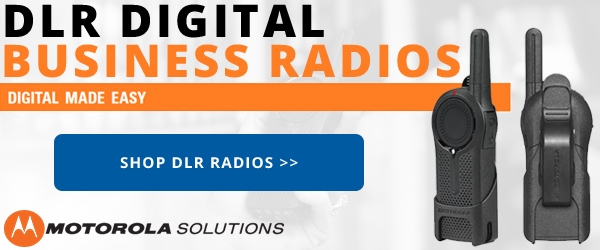






Tell me where your garbage is so I can fetch the radio and cable. You might just have a bad cable. Might be not plugging it into the radio far enough ... I had that problem. I haven't seen any MacOS instructions for making this work ... but maybe the problem is just as "Prolific" on there as it is on Windows. That just proves that your MAC can't fix everything.
Rich and Barnes,
You must download from your radio to CHIRP first to create a compatible template for your radio. A compatible template will always have "Baofeng UV-5R: " (or whatever matches your radio) on the left side of the tab.
Jim KC9HI
Steve,
The top [A] display and bottom [B] display are independent from each other. They cannot be automatically synchronized.
When the top display is selected (black triangle to the top left) and you scroll through the programmed channels, the channel number in the bottom display does not change. That is why you keep seeing 136.025 on the bottom display when you scroll through the channels on the top display.
Tap the [A/B] key to select the bottom display (black triangle to the bottom left) and then scroll through the channels. You will now see the frequency change on the bottom display and the top display will not change. That's how the radio is supposed to work..
Jim KC9HI
Hi Joe, if you tried everything in the instructions, you should already have the Prolific driver. You can't proceed past the second step without it. Where did you purchase the Baofeng programming cable? If it was purchased from Buy Two Way Radios, it will come with the driver CD. If you purchased the cable from another dealer and it did not include the driver, you will need to contact them to obtain it. Keep in mind that there are a lot of counterfeit cables out there, so if you purchased a cable purported to have a Prolific chip but won't install the driver, it may not actually have one.
There is another option. The XLT Painless Programming Cable installs easily in most versions of Windows without a driver CD. It works with most Baofeng and Wouxun radios that use a standard Kenwood connector, including the UV-5R. If you are having trouble installing your current cable, the XLT Painless Programming Cable is well worth the investment.
I followed your direction and keep getting a code 10,,nothing i tried from your instruction works,,,is there a driver disc that i can get ????? thanks joe
I have the BF-F8+. Using CHIRP. After uploading, it puts whatever frequency I put in Ch.000 into every channel I had input anything on the radio.
If I leave Ch.000 blank and start with Ch.1, then it puts136.025 into every channel I had input anything into on the radio.
I'm about to give up.
Gary,
Apparently the knoppix 7.2 repository contains a very, very old version of CHIRP. Follow the instructions for linux on the CHIRP website so you can get access to the latest stable release or the latest daily build.
http://chirp.danplanet.com/projects/chirp/wiki/Running_Under_Linux
Jim KC9HI
I had some serious frustration with this. If your a Mac user: it's essential to go through this. http://chirp.danplanet.com/projects/chirp/wiki/MacOS_Tips
run from terminal sudo chirpw
what about linux...had the same problems in windows so i went back to knoppix 7.2...chirp only shows uv3...doesnt rcognise uv5+ or uv5rax+....thinking these radios need a shotgun...windows or linux...all problematic...even tried ubuntu.
Software installed and works fine for my UV B6 dual band handheld.
There was no listing for the UV B6 in the CHIRP list of devices so I chose the UV B5.
Successfully downloaded the parameters that were on the UV B6. I added another repeater frequency to the table, uploaded the new parameters and
the UV B6 showed the changes.
Bill VE3WAH
Installed drivers and CHRIP and worked good. When I tried again a message said "radio didn't go into program mode". Windows 8 and UV6B radio.
Help
Thanks Jim, My Baofeng also starts transmitting, until I unchecked the power management box. Although I am not using a laptop but a normal windows7 PC.
Thanks for the cheat sheet. Worked great with the UV-82. I had this working under Windows 8.0, but hadn't had to use since I programmed my UV-5R and TYT radios about a year ago. When I plugged in the imitation Prolific cable, I got the yellow triangle in the device manager. Did a search and found this site. Cloned the freqs...now all 3 radios are identical (love that UV-82 so far...the 0 key is where it's supposed to be!!).
Thanks again!
Gil
WE5ABQ
Followed as directed on my laptop and no problems. Thank you very much. Love this little radio.
I had the same problem of the radio not responding/error/transmitting until I unchecked the power management box as described in the additional instructions for laptops section. After I did that, everything worked as advertised. I have the BF-F8+ which doesn't appear on the CHIRP radio menu for Baofeng but selecting the f5+ worked fine.
Bought new UV82 a couple weeks ago. Was able to download from the radio, change the freqs, and upload again.
Bought new UV-B6 radios, but can't get them to upload - Radio Did Not Respond. Using Comm 3.
Using Chirp 0.4.0
Suggestions?
UV-5RA and "Genuine BAOFENG" cable ordered from Amazon recently. Could't get Mac OS 10.9 to recognize cable no matter the driver. Windows 7 installed drivers automatically. As soon as radio is turned on, it begins transmitting several times per second continuously. ONCE I got the channels to download from the radio to CHIRP by unplugging and reconnecting the USB while leaving the radio on. Oddly, if I lift the radio a few inches off the desk, it starts transmitting continuously instead of repeatedly. I've been working on this for days - trying every driver and reading every set of instructions I can find. I'm throwing the cable and mini CD and radio in the garbage. Honestly, I expected such "quality" from a $28 radio when I ordered it, so no big loss. :)
I have both a Baofeng and a Anytone tranciever. I have tried loading this software as directed on both windows XP and windows 8 on two separate computers and I cannot get either radio to communicate with either computer. The drivers are installed and I am using the correct port. I'm about to throw these Chinese radios away. Anyone have any suggestions?
i cant program my 5r+ ... i keep getting " radio did not respond" HELP!!