
 The Wouxun KG-1000G Plus GMRS Base/Mobile Two Way Radio is an improved, updated iteration of the original KG-1000G. Like its older counterpart, it transmits on 15 simplex GMRS channels and 8 GMRS repeater channels, has 7 NOAA weather channels and receives on multiple bands, including 2 meter, (144-148 MHz), 70cm (420-450 MHz), 6 meter (50.1-54 MHz) and airband frequencies on AM. It retains all the same basic features of the KG-1000G and adds a more organized menu, plus a few new options for even greater functionality. Overall, this is a transceiver for licensed operators who want an enhanced GMRS experience at a modest premium.
The Wouxun KG-1000G Plus GMRS Base/Mobile Two Way Radio is an improved, updated iteration of the original KG-1000G. Like its older counterpart, it transmits on 15 simplex GMRS channels and 8 GMRS repeater channels, has 7 NOAA weather channels and receives on multiple bands, including 2 meter, (144-148 MHz), 70cm (420-450 MHz), 6 meter (50.1-54 MHz) and airband frequencies on AM. It retains all the same basic features of the KG-1000G and adds a more organized menu, plus a few new options for even greater functionality. Overall, this is a transceiver for licensed operators who want an enhanced GMRS experience at a modest premium.
The KG-1000G Plus is not only a powerful mobile GMRS radio, it also makes an awesome base station. When connected to the Wouxun SPS31WIN, Samlex SEC-1235M or similar power supply, the KG-1000G Plus is an awesome desktop GMRS radio. When connected to a second KG-1000G or KG-1000G Plus as shown in this tutorial video, a pair of these radios can operate as a GMRS repeater!
KG-1000G Plus Key Features
- 22 Simplex GMRS Channels
- 8 GMRS Repeater Channels
- 7 NOAA Weather Channels
- 50-53.995 MHz (6m) (Receive Only)
- 108-179.995 MHz VHF (Receive Only)
- 320-349.995 MHz (Receive Only)
- 400-479.995 (70cm) MHz (Receive Only)
- 700-985 MHz (Receive Only)
- AM 108-136MHz (Receive Only)
- 87.5-108MHz FM Radio (Receive Only)
- 50W Maximum Transmit Power
- 4 Transmit Power Levels
- 999 Total Custom Memory Channels
- Dual Frequency Display
- Remote Head Mounting Capability
- Three Color Selectable LED
- Repeater Capability
- Repeater Offset Support
- GMRS Repeater Operation Mode (Second KG-1000G Plus Required)
- Standard and Non-Standard CTCSS/DCS
- Split CTCSS/DCS Tone Support
- Priority Channel Scanning
- Frequency Scanning
- CTCSS/DCS Tone Scan
- Simultaneous Scanning on A/B Areas
- Auto-Detect AM Transmissions
- Dual Speakers with Independent Volume Controls
- Dual 3.5mm External Speaker Ports
- Backlit DTMF Speaker Microphone
- Incoming Caller ID Display
- Custom Display Message
- DTMF Encoding and Decoding
- Channel Name Edit and Display
- Group Calls, All Call and Selective Call
- Supports 10 Scan Groups
- 8 Group Descramble
- Companding
- Wide/Narrow Bandwidth Selectable
- Busy Channel Lockout
- Power Management
- English Voice Prompts
- Roger Beep Enable/Disable
- Minimum Operating Voltage Alarm
- Stun/Kill Function
- Single Tone Pulse Frequency
- Keypad Lock
- Cooling Fan
- Adjustable Cooling Fan Control
- Automatic Temperature Testing
- Timeout Timer
- PC Programmable
- 4 Configurable Front Panel Buttons
- Reset
Programming the KG-1000G Plus
Programming the Wouxun KG-1000G Plus is essentially the same as programming the original KG-1000G, and with a few added options. You can do it directly from the DTMF keypad on the speaker microphone or through a PC using the Wouxun KG-1000G Plus programming software.
Direct from the radio
If you are already familiar with the steps to program channels and frequencies into the Wouxun KG-1000G or other Wouxun mobile radios, programming the KG-1000G Plus directly from the radio itself is pretty much the same. If you haven't programmed a Wouxun mobile before or you are new to programming any two way radio, relax. The KG-1000G Plus owners manual is carefully written in plain English and is easy to understand, even when explaining some of the advanced features of the radio.
The KG-1000G Plus menu consists of 66 options. Default settings are bold.
| Menu # | Menu Item | Description | Option |
|---|---|---|---|
| 01 | SQL | Squelch Settings | 0-9|5 |
| 02 | W/N | Wide/Narrow Bandwidth Settings | NARR (12.5k)|WIDE (25k) |
| 03 | BACK-LT | Display Backlight Timeout | OFF|ALWAYS|1-20S |
| 04** | REPEATER | Offset Frequency Settings | OFF|ON |
| 05 | TX-POWER | Output Power | LOW|MED|HIGH |
| 06 | TDR | Dual Display | OFF|ON |
| 07 | WORKMODE | Work Mode | CH-NAME|FREQ|CH-NUM|CH-FREQ |
| 08***** | FM-RADIO | FM radio function | ON|OFF |
| 09 | RX-CTCSS Tone | Receiving CTCSS | 1-50|OFF |
| 10 | TX-CTCSS Tone | Transmitting CTCSS | 1-50|OFF |
| 11 | RX-DCS Code | Receiving DCS | 1-105|OFF |
| 12 | TX-DCS Code | Transmitting DCS | 1-105|OFF |
| 13 | SCANMODE | Scan Mode | TO|CO|SE |
| 14**** | SCAN-GRP | Scan Group Settings | ALL|GROUP(01-10) |
| 15*** | SCAN-ADD | Scan Add/Delete | ON|OFF |
| 16 | SCAN-CTC | Scan CTCSS | [Press Menu to Activate] |
| 17 | SCAN-DCS | Scan DCS | [Press Menu to Activate] |
| 18**** | TONESAVE | CTCSS/DCS Tone Save Options | RX|TX|RX-TX |
| 19 | TONESCAN | CTCSS/DCS Scan Filter | ON|OFF |
| 20 | PRI-SCAN | Priority Scan | OFF|ON-STBY|ON-ALWYS |
| 21 | PRI-SAVE | Set Priority Channel | 999 channels |
| 22 | PRI-SEL | Priority Channel Select | 999 channels |
| 23** | STEP | Step frequency settings | 2.5k to 100.0k|5k |
| 24 | ROGER | Roger beep | OFF|BOT|EOT|BOTH |
| 25 | TOT | Timeout Timer | 1-60 minutes|2MIN |
| 26 | TOA | Transmission overtime alarm | 1-10 seconds|OFF|5 |
| 27 | VOICE | voice prompt settings | ON|OFF |
| 28 | BEEP | beep prompt settings | ON|OFF |
| 29 | BUSYLOCK | Busy Channel Lockout | ON|OFF |
| 30*** | CH-NAME | Edit a channel name | Name*** |
| 31 | CH-ADD | Add Memory Channel | 999 channels |
| 32 | CH-DEL | Delete Memory Channel | 999 channels (Priority Channels not deletable) |
| 33 | DESCRAMB | Descrambler | OFF|SCRAM 1-8 |
| 34 | COMPAND | Compander | ON|OFF |
| 35 | SP-MUTE | Speaker Mute | QT|QT+DTMF|QT*DTMF |
| 36 | ID-EDIT | Edit Radio ID | 0-9|101 |
| 37 | DTMF-ID | Radio ID Settings | OFF|BOT|EOT|BOTH |
| 38 | DTMF-DLY | DTMF Delay | 100~1000ms100ms |
| 39 | DTMF-INT | DTMF Interval | 60~500ms80ms |
| 40 | DTMF-DUR | DTMF Duration | 80~500ms80ms |
| 41 | SIDETONE | DTMF Sidetone Settings | OFF|DTMF|ID|DTMF+ID |
| 42 | RING | Ring Time | OFF|1-10 seconds|3S |
| 43 | ALERT | Tone Alert | 1750Hz|2100Hz|1000Hz|1450Hz |
| 44* | REM-CTRL | Remote Control | ON|OFF |
| 45***** | AM-MODE | AM Mode | ON|OFF |
| 46***** | AM-AUTO | Auto Detect AM | ON|OFF |
| 47 | AUTOLOCK | Auto Lock | ON|OFF |
| 48 | AUTO-OFF | Auto Power Off | OFF|30MIN|60MIN|90MIN|120MIN|150MIN |
| 49 | MED-PWR | Medium Power Setting | 20W|10W |
| 50 | VOLT-ALT | Low Voltage Alert | ON|OFF |
| 51 | FAN-SET | Fan Activation Setting | TX|VHT+TX|ALWAYS |
| 52 | SPEAKER | Speaker Setting | RADIO|MIC|BOTH |
| 53 | RPT-TONE | Squelch Tone | OFF|ON |
| 54 | RPT-MODE | Repeater Mode | OFF|RPT-RX|RPX-TX |
| 55 | RPT-SPK | Repeater Speaker Setting | ON|OFF |
| 56 | RPT-PTT | repeater PTT Setting | ON|OFF |
| 57 | RPT-DLY | Repeater Hold Timer | OFF|100MS-5000MS |
| 58 | WT-LED | Standby LED Color | OFF|RED|ORG|GREEN |
| 59 | RX-LED | Receive LED color | OFF|RED|ORG|GREEN |
| 60 | TX-LED | Transmit LED color | OFF|RED|ORG|GREEN |
| 61 | KEY-PF1 | Side Key Assignment | OFF|REVERSE|PRI-SEL|SQUELCH|TX-POWER|SCAN|SCAN-CTC|SCAN-DCS|FM-RADIO|WEATHER|CH-ADD|W-N |TDR|WORKMODE|BAND|REPEATER|LOCK|MONITOR |
| 62 | KEY-A | Key A Assignment | OFF|REVERSE|PRI-SEL|SQUELCH|TX-POWER|SCAN|SCAN-CTC|SCAN-DCS|FM-RADIO|WEATHER|CH-ADD|W-N |TDR|WORKMODE|BAND|REPEATER|LOCK|MONITOR |
| 63 | KEY-B | Key B Assignment | OFF|REVERSE|PRI-SEL|SQUELCH|TX-POWER|SCAN|SCAN-CTC|SCAN-DCS|FM-RADIO|WEATHER|CH-ADD|W-N |TDR|WORKMODE|BAND|REPEATER|LOCK|MONITOR |
| 64 | KEY-C | Key C Assignment | OFF|REVERSE|PRI-SEL|SQUELCH|TX-POWER|SCAN|SCAN-CTC|SCAN-DCS|FM-RADIO|WEATHER|CH-ADD|W-N |TDR|WORKMODE|BAND|REPEATER|LOCK|MONITOR |
| 65 | KEY-D | Key D Assignment | OFF|REVERSE|PRI-SEL|SQUELCH|TX-POWER|SCAN|SCAN-CTC|SCAN-DCS|FM-RADIO|WEATHER|CH-ADD|W-N |TDR|WORKMODE|BAND|REPEATER|LOCK|MONITOR |
| 66 | RESET | Factory Reset | VFO|ALL |
*Note: The menu item in red is available in the menu for display only. It can be modified through optional programming software.
**The menu item in yellow is available in Frequency mode only.
***The menu item in green is available in Channel mode only.
****The menu item in violet is not available in repeater mode.
*****The menu item in orange is available on Area "A" only.
Programming with software
The KG-1000G Plus uses the same PCO-003 USB programming cable as many other popular Wouxun mobile radios, including the KG-UV920P-A, KG-UV950P, KG-UV980P and original KG-1000G. Simply follow the Wouxun KG-UV920P-A cable driver installation instructions.
Unlike the programming cable, the Wouxun KG-1000G Plus programming software is specific to the radio and is currently available for Windows PCs only. The programming software is located under the Downloads tab on the Wouxun KG-1000G Plus product page at Buy Two Way Radios.
KG-1000G Plus Operation
Working the KG-1000G Plus is almost exactly same as operating the original KG-1000G. In fact, it is essentially the same radio, so the console, key layout and dual speakers are identical for both radios. It uses a slightly modified version of the KG-UV10A hand speaker microphone with a few buttons that are re-labeled specifically for the Plus. The speaker microphone plugs into a jack located on the right side when facing the front panel. The location of everything else on the front panel is also the same as the aforementioned KG-1000G, including the LCD display, dual volume control knobs and large channel knob.
The keys and their primary functions are listed in the chart below:
| Button | Operation |
|---|---|
| UP ARROW | Select previous channel/frequency|Select menu option |
| DOWN ARROW | Select next channel/frequency|Select menu option |
| AREA | Change master channel (A/B Area)/single tone pulse |
| 1-WX | Weather Mode |
| 2-MHz | Frequency/channel selection |
| 3-BAND | Band switch |
| 4-CH-ADD | Save channel |
| 5-PWR | Set Power output (H/L) |
| 6-MODE | Frequency mode/Channel mode switch |
| 7-RPT | Repeater Mode Switch |
| 8-TDR | Single/dual display switch |
| 9-SQL | Set Squelch level |
| 0-SCRAM | Descrambler |
| *-SCAN | Scanning |
| #-LOCK | Key lock |
| MENU | Enter program menu|choose/set menu option |
| EXIT | Exit program menu/cancel |
As a GMRS radio alone, the Wouxun KG-1000G Plus is a great value. As a mobile/base station radio or repeater, it can add even greater versatility to your GMRS experience.


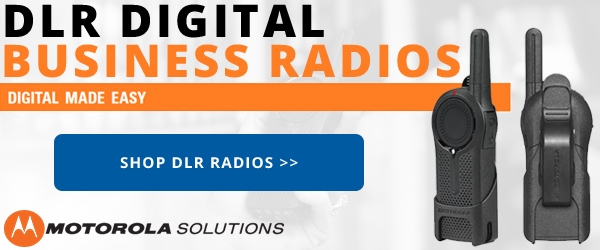





There is now a version of Chirp for Macbook. It does not have a way to make scan groups, however. We will all be forced to install VMware Fusion (there is a free version if you can find it, it is deeply buried) on our Macbooks, install windows into it, and run windows as a virtual machine. A usb port can be commandeered by windows to talk to your radio through the programming cable.
Hi Chris,
How about this? https://archive.chirpmyradio.com/chirp_next/next-20240322/
I have managed to program scan group 1, after realizing that all currently programmed channels are in group 1 originally. I simply went to each channel I did not want to include in that group and used the Scan-Add menu function to turn that channel off. That worked great. The problem is, that when I try to edit group 2, it seems to edit group 1 instead. So maybe I either am missing some understanding, or lacking knowledge of the correct keystrokes, but I have not been able to edit group 2 without changing group 1. What am I missing?
Explain the difference between frequency and channel frequency on kg-1000g+? My question is related to microphone button 6/mode. Those 2 frequencies show up slightly differently, and I don’t understand why…
The difference is explained in page 60 of the KG-1000G Plus manual. There are two Work Modes. These are Channel and Frequency (VFO) mode. Within Channel Mode you can toggle between options that allow you to display the channel name, the channel number or the frequency assigned to that channel. Channel Frequency is the option that displays the frequency of the current channel. Frequency Mode allows you to input and modify the frequencies. WHen you are in Frequency Mode, the radio displays the frequency and allows you to use the keypad to enter specific frequencies, which is something you cannot do in Channel Mode. You can enter any frequency that the radio supports, but it will only transmit on GMRS frequencies, so if you enter any frequency other than those, it will only receive on that frequency.
Have a new KG1000G Plus. Learning, A couple of questions please,
I have programmed 3 separate groups and everything is set to ON.
What are the SCAN options, TO|CO|SE? Could not find any definition of them or their use.
For SCAN, I do not have a SCAN GROUP selection. Attempting to set a command button to a specific scan group.
Is there a flag or a setting I need to change to get this option to appear.
In the programming software under SCAN GROUP there are settings for Scan A and or Scan B. I can only set on line at a time. Is this right? Do they need to be set for the group to be available?
Thanks
The three Scan options are defined on pages 62-63 in the KG-1000G Plus manual.
TO: When a signal is detected, scanning stops. Scanning will resume if no operation is
carried out within 5 seconds.
CO: When a signal is detected, scanning stops and resumes 3 seconds after the signal is
lost.
SE: When a signal is detected, scanning stops.
The Scan Groups are selected in the SCAN-GRP option (Menu 14, page 63). You can choose to scan one group by selecting the group number 1-20 or all the groups by selecting ALL.
In the programming software, you can selected the option to either run one or All groups on either A, B or both A and B. Just click the radio button in the A and/or B columns to enable the scan for the group(s) you want to scan.
1000G+ support in Chirp was included in the 20230126 CHIRP-Next Build
How do I add lines in the software? Trying to add freqs to group but can not insert a new line.
Are you trying to add a frequency to a channel number or add a channel to a scan group? If you are adding a frequency to a channel, all you need to do is type the frequency into the RX field of the channel number you want to program and press enter. The other fields for that new channel should auto populate to defaults. From there simply choose to go with the defaults or make changes ad desired.
It is incredible that as of this date no programming software/support for Mac has been added for this radio. Even CHIRP support would be nice but nothing, nada. This is really a disappointment and a draw back for a radio that among others advertises its 999 memory channels.
Hi, awesome radio in all respects only one issue it would be nice with a color option on the main screens and a dimmer, its too bright at night in the truck, have to cover it.
Walter