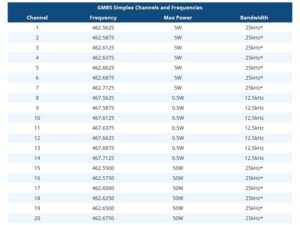| C1 | Cobra: Cobra FRS/GMRS Radios
Garmin: Garmin 110, 120, 130, 530, 610, 650, 655t |
| K1 | Baofeng: BF-F8+, BF-F9, UV-5R, UV-B6, UV-82
Blackbox: Blackbox Base Station
HYT/HYTERA: TC620, TC700EX
Kenwood: TK-208, TK-220, TK-240, TK-240D, TK-248, TK-250, TK-260, TK-260G, TK-270, TK-270G, TK-308, TK-340, TK-340D, TK-348, TK-350, TK-353, TK-360, TK-360G, TK-370, TK-370G, TK-372G, TK-430, TK-431
TK-2100 (Pro Talk), 2102 (Pro Power), 2130 (Pro Talk XLS), 2160, TK-2212, TH-22AT, TH-77A, TH-78A, TH-D7A(G), TH-235A, TH-28A, TH-42AT, TH-48A, TH-G71A, TH-F6, TH-F6A, TH-K2AT, TK-
320, TK-373, TK-2000, TK-2170, TK-2200, TK-2202, TK-2300, TK-2360, TK-3000, TK-3201, TK-3170, TK-3173, TK-3200, TK-3202, TK-3212, TK-3230, TK-3230DX, TK-3300, TK-3302, TK-3350, TK-3360, TK-3202
TK-3100 (Pro Talk), TK-3101 (Free Talk XL), TK-3102 (Pro Power), TK-2400, TK-2402, TK-3400, TK-3402,
TK-3130 (Pro Talk XLS), 3131 (Free Talk XLS), 3160, TK-3230 (Pro Talk XLS), TK-D340U, NX-240V16P, NX-340U16P, NX-240V16P, NX-340U16P, NX-P1200AV, NX-P1200NV, NX-P1202AV, NX-P1300AU, NX-P1300NU, NX-P1302AU
Leixen: LX-928
Midland: BizTalk BR200
Olympia: P324
Relm: RPU416, RPV516, RPU499, RPV599X, RPV516A, RPV599A Plus, RPU416A, RPU499A Plus, RPU4200
TYT: MD-280, MD-380, MD-390, MD-UV380, TH-350, TH-UV88
Wouxun: KG-805, KG-805F, KG-805FS, KG-805G, KG-805M, KG-824B, KG-826B, KG-905G, KG-935G, KG-935G Plus, KG-S72C, KG-S84B, KG-S86B, KG-S88G, KG-D901, KG-UV6D, KG-UV6D PRO, KG-UV7D, KG-UV8D, KG-UV8D Plus, KG-UV8E, KG-UV8H, KG-UV899, KG-UV9D, KG-UV9D Plus, KG-UV9D MATE, KG-UV9P, KG-UVD1P, KG-UVN1 |
| K2 | Kenwood: TK-190, TK-280, TK-290, TK-380, TK-385, TK-390, TK-480, TK-481, TK-2140, TK-3140, TK-2180, TK-3148, TK-3180, TK-3212, TK-4180, TK-5210, TK-5400, TK-5410, TK-5220, TK-5310, TK-5320, TK-5410, TK-5420, Nexedge NX-200, NX-210, NX-300, NX-410, NX-3200, NX-3300, NX-5200, NX-5300, NX-5400 |
| K3 | Kenwood: PKT-23 |
| K4 | Kenwood: NX-P500 |
| M1 | Bearcom: BC120
Blackbox: BlackBox , Blackbox+
HYT/Hytera: HYT TC500, TC518 OBR, TC600, TC610, TC700
Midland: BizTalk MB400
Motorola: BC10, BC120, BC130, MAG ONE/BPR40, BC90, CLS Series, CLS1110, CLS1410, CP125, CP185, CP88, CP100, CP100d, CP150, CP200, CP200d, CT150, CT250, CT450, CT450LS, DLR1020, DLR1060, DTR Series, DTR410, DTR550, GP68, GP88, GP280, GP300, GP308, GP350 (requires Motorola adapter HLN9482), GP2000, GTI, GTX, LTS2000, P040, P080, P110, P1215, P1225LS, PR400, PRO3150, RDU2020, RDU2080d, RDU4100, RDU4160, RDV2020, RDV2080d, RDV5100, RMU2040, RMU2080, RMU2080d, RMV2080, RMM2050, SP10, SP21, SP50, XTN446, XTN500, XTN600, XV1100, XV2100, XU1100, XU2100, XU2600, VL50, VL130
RCA: BR-250
Relm: RP6500
Tekk: XU100, XV100, XU1000, XV1000 |
| M3 | Motorola: EX500, EX600, GL2000, GP328Plus, GP338Plus, GP344, GP388, PRO5150elite, EX560XLS
TYT: MD-2017 |
| M4 | HYT/HYTERA: TC980
Motorola: MTP700, GP1280, GP140, GP320, GP328, GP329, GP338, GP339, GP340, GP360, GP380, GP640, GP650, GP680, HT1250, HT1250LS, HT1550, HT1550XLS, HT750, MTX8250,
MTX8250LS, MTX850, MTX850LS, MTX9250, MTX950, PRO5150, PRO5350, PRO5450, PRO5550, PRO5750, PRO7150, PRO7350, PRO7450, PRO7550, PRO9150, PTX700, PTX760, PTX780, MTX950, PR860, PRO7750, SABRE radio series |
| M5 | EF Johnson: 5000, 5100, 51LT ES, 51SL ES Series, 7700 Series, AN/PRC 127EFJ, Avenger 8100 Series, Multi-Net Ascend ES Series, Viking VP600, VP900, Viking CK8500 Series, Viking Fire
Motorola: GP900, GP9000, HT1000, JEDI, JT1000, MT1500, MT2000, MTS2000, MTX8000, MTX838, MTX900, MTX960, MTX9000, MTX-LS, PM1500, PR1500, XTS1500, XTS2500, XTS3000/Astro, XTS3000, XTS3500, XTS5000 |
| M6 | Cobra: FRS 5512, 5522, T5800, 5820, 6200, 6210, 6220, 6250, 6300, 6320, 6400, T7200 series, FR50, FR60
DeWALT: DXFRS300, DXFRS800
HYT/HYTERA: TC1688, TC320, TC310, TC310 OBR
Motorola: Single Pin for FRS/GMS/GMRS "talkabout" radios, T200, T260, T270, T280, T289, T400, T460, T465, T480, T600, T605, T800, T5100, T5200, T5300, T5320, T5400, T5410, T5420, T6000 series, T8000 series, T9000 series, and EM, FV, MB, MC, MD, MH, MJ, MR, MT, SX series radios.
Olympia: Single Pin for FRS/GMRS radios, R100, R300, R500.
TriSquare: TriSquare TSX series |
| M7 | Midland: STP404A
Motorola: TRBO, XPR6300, XPR6500, XPR6350, XPR6380, XPR6550, XPR6580 and APX7000 Series |
| M12 | Motorola: CLP1010, CLP1040, CLP1060 Series |
| ML1 | Midland: Works with all Midland FRS/GMRS radios such as the Midland G, GXT, and LXT series radios.
President: RANDY FCC radio |
| S2 | Midland: Works with all Midland FRS/GMRS radios such as the Midland G, GXT, and LXT series radios. Note: cable comes straight out of the back of the connector.
President: RANDY FCC radio |
| S6 | Icom: IC-F3G, IC-F3GS, IC-F4G, IC-F4GS, IC-F11, IC-F21, IC-F14, IC-F14S, IC-F24, IC-F24S, IC-F31, ICF33G, IC-F43G, IC-F43TR, BC100, IC-F1000, IC-F2000, IC-F1000D, IC-F2000D, IC-F3001, IC-F3011, IC-F3021, IC-F3021S, IC-F3021T, IC-F3031, IC-F3210D, IC-F4210D, IC-F4031, IC-F3101D, IC-F4101D, ICF4001, IC-F4011, IC-F4021, IC-F4021S, IC-F4021T |
| S8 | Icom: IC-F30G, IC-F30GT, IC-F30GS, IC-F31, IC-F31GS, IC-F31GT, IC-F40G, ICF40GS, IC-F40GT, IC-F41G, IC-F50, IC-F50V, IC-F51, IC-F60, IC-F60V, IC-F61, F70, F80, M87, M88, IC-F3061 Series, IC-F4061 Series, IC-F3161 Series, ICF4161 Series |
| T1 | TYT: TH-9600 |
| Y4 | Vertex Standard: Two mounting screws - eVerge EVX-261, EVX-531, EVX-534, EVX-539, VX130, VX160, VX180, VX210, VX210A, VX-261, VX-264, VX300, VX400, VX410, VX420, VX230, VX231, VX350, VX351, VX354, VX451, VX454, VX459 |
| Y6 | Vertex Standard: eVerge EVX-S24 |


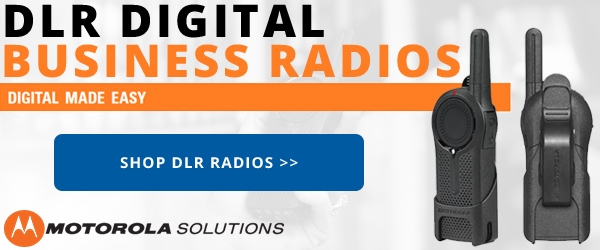




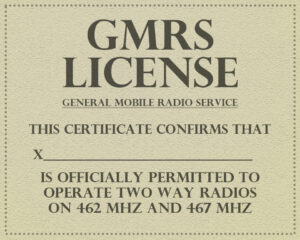
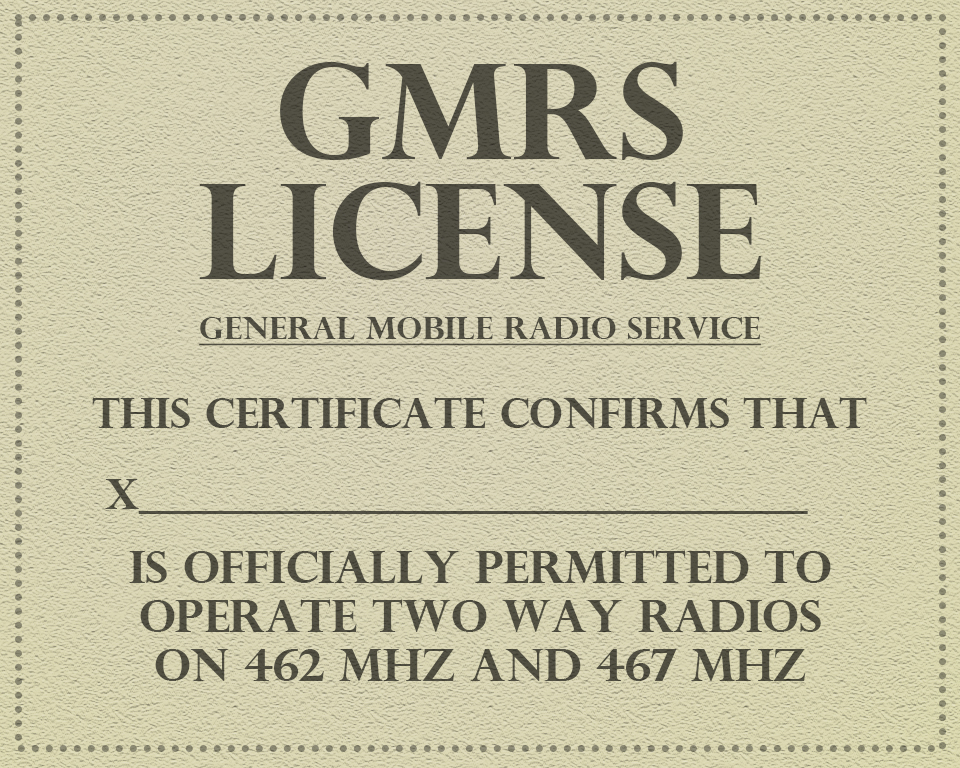
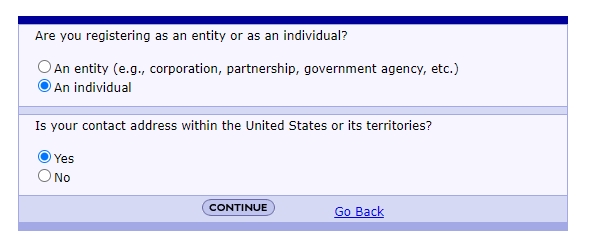
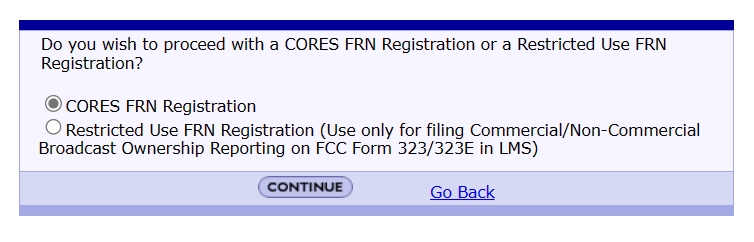
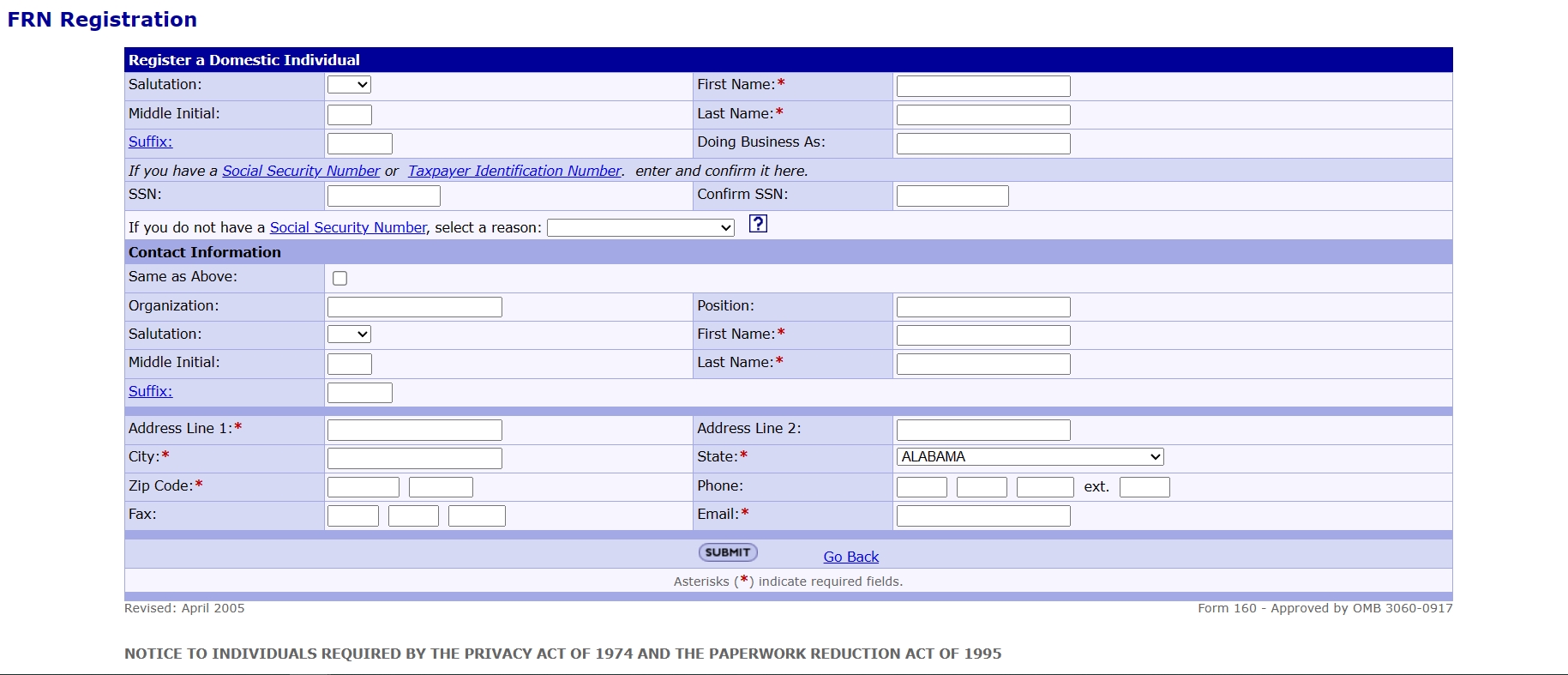
























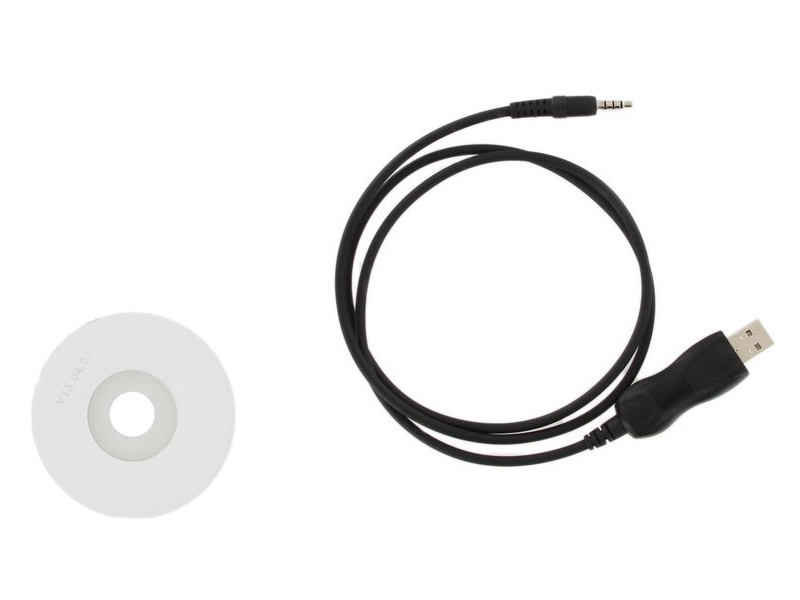 Programming your
Programming your